Exactly How I Drew This Pagani Zonda HP Barchetta

In this week's tutorial, I'm going to show you how I drew this Pagani Zonda HP Barchetta.
This tutorial is a bit longer than the other tutorials I've made as this car is so incredibly detailed.
Now, let's get started!
Disclaimer: In the name of full transparency, please be aware that this blog post contains affiliate links and any purchases made through such links will result in a small commission for me (at no extra cost for you).
Drawing Supplies I Used to Draw This Pagani
To draw this Pagani Zonda HP Barchetta, I used the following art supplies:
- A graphite pencil, a ruler, a kneaded eraser, and a regular eraser;
- Winsor & Newton Promarkers in the colors Ice Grey 1 (IG1), Ice Grey 2 (IG2), Ice Grey 4 (IG4), Ice Grey 7 (IG7), Blue Black (XBB), Black (XB), Warm Grey 2 (WG2), Warm Grey 3 (WG3), Manga O248, Cacao O535, Cobalt Blue B637, Egyptian Blue B944, Indigo Blue V234, and Midnight BlueB624;
- Derwent Coloursoft pencils in the colors White, Dove Grey, and Black;
- And a white Posca PC-3M.
Reference Photos I Used in This Tutorial
To create this drawing, I used 2 reference photos. 1 for the proportions and perspective and 1 for the reflections and lighting.
Here's How I Draw a Pagani Zonda HP Barchetta
To draw this Pagani Zonda HP Barchetta, I first gathered a few reference photos. Then I sketched the outline and all the parts using the grid method. After that, I colored the whole car using Promarkers and I added details and highlights to finish it off.
Step 1: Sketch the Outline of the Pagani Zonda
The first step of drawing this Pagani Zonda HP Barchetta is to sketch the outline.
Now, this can be quite difficult and takes a lot of time to get it to look right.
Luckily there are a few techniques you can use to make it a lot easier and quicker.
I like to use the grid method, so that's what I'll be using in this tutorial.
I first resize the reference photo to have the same aspect ratio as my paper. After that, I overlay a grid of 15 by 10.5 squares on top of it.
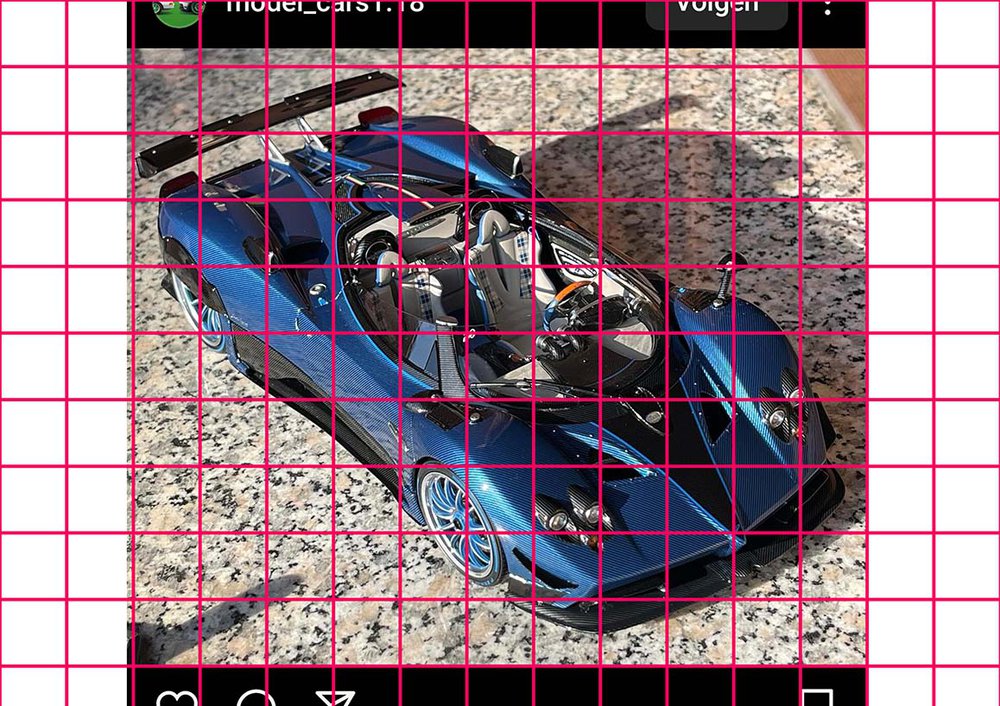
Then, I recreate that grid on my paper with squares of 2 by 2 cm which fits pretty well on A4-sized paper.
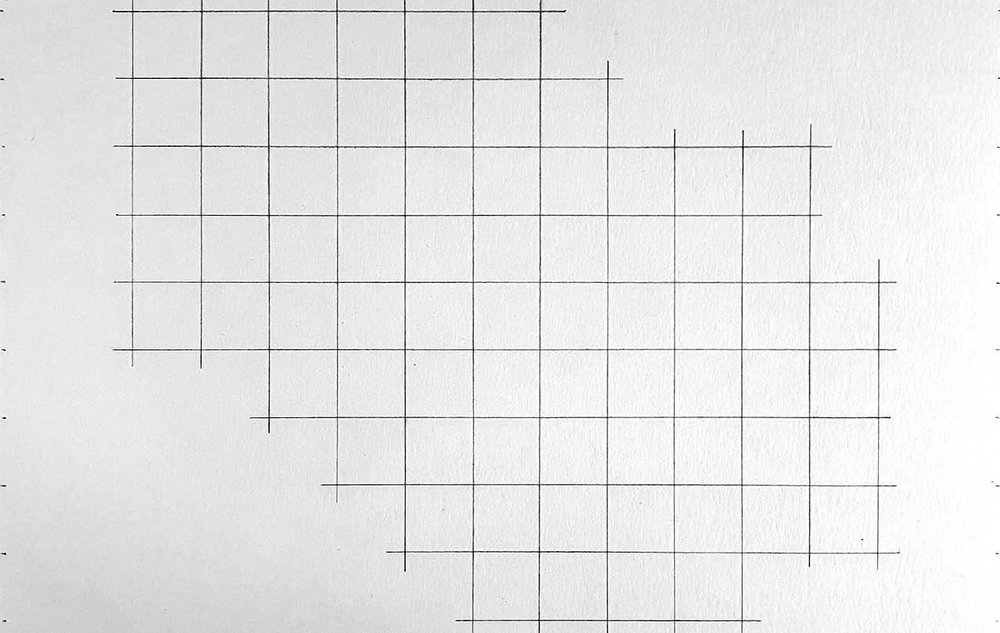
Now it's time to start sketching and with the grid now in place it's a lot easier to get the proportions correct.
I start by sketching the basic outline. After that, I add in all the parts and details until it's done.
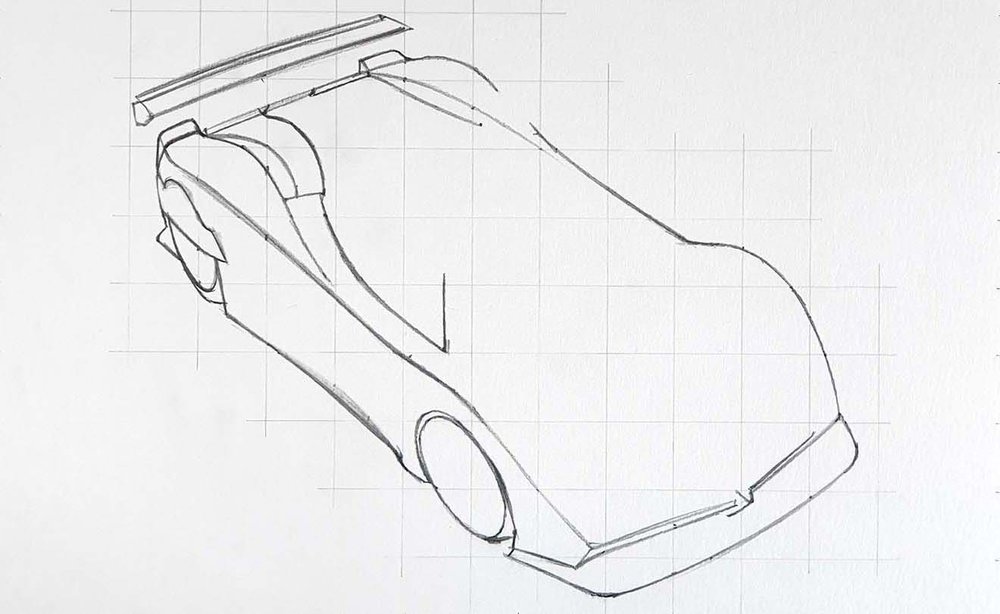
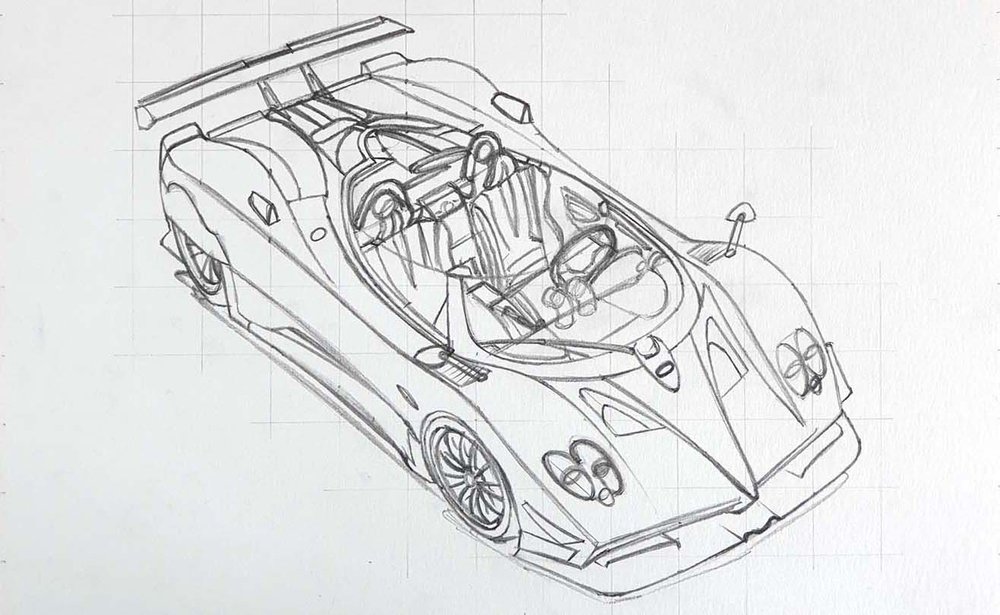
Step 2: Color All Pure Black Parts
Now that the sketch is done it's time to color the Zonda HP Barchetta.
I like to start by coloring all pure black parts. This makes the drawing look less complicated.

Step 3: Color the Wheels of the Zonda HP Barchetta
Next up are the wheels.
I first colored the edge of the rims of both wheels with Ice Grey 2 and I colored the Spokes with Cobalt Blue but I later recolored them with Egyptian Blue.

Next, I added some darker tones to the top and the bottom of the rims with Ice Grey 4 and Ice Grey 7. I also colored the front wheel with Ice Grey 7.
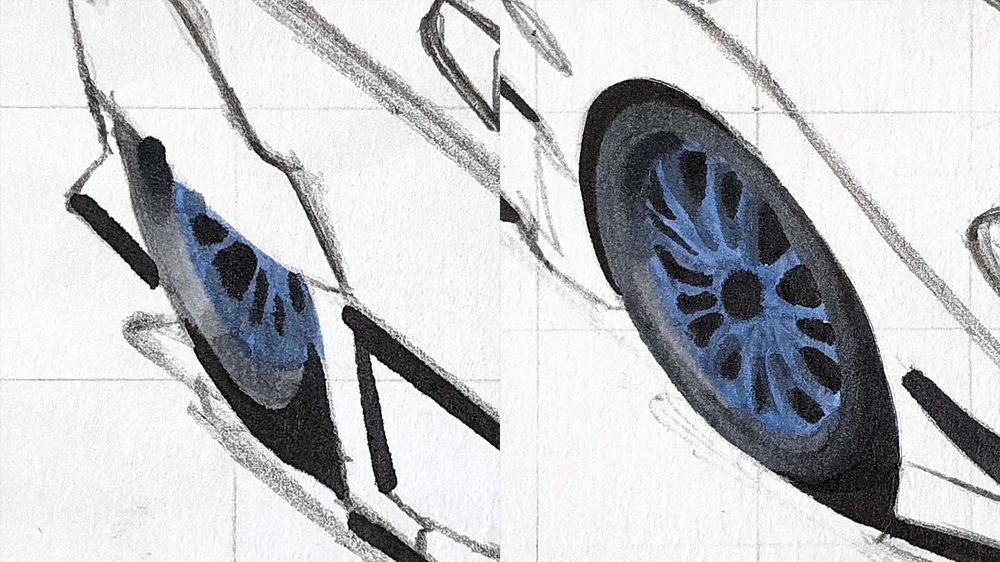
Step 4: Color the Rear Wheel Cover of the HP Barchetta
After that, I colored the thing that covers the top half of the rear wheel and the bit of the rear diffuser behind the rear wheel.
I started by coloring both parts with Ice Grey 2.
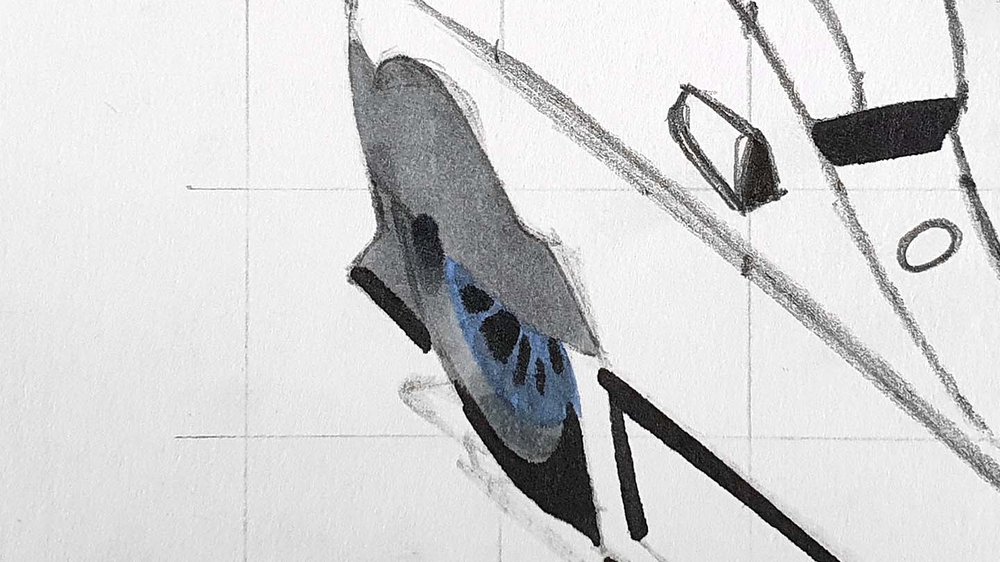
After that, I darkened the diffuser and the wheel cover except for the center with Ice Grey 7. Lastly, I added some Blue Black reflections on the wheel cover.
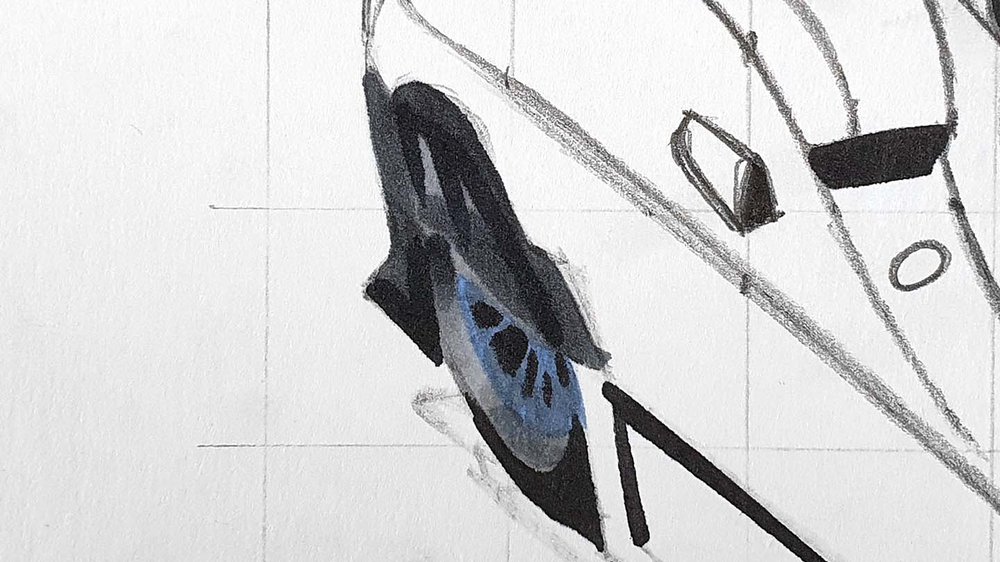
Step 5: Color the Lower Side of the Pagani Zonda
Next, I colored the side skirt and the lower half of the side.
I first colored both parts with Ice Grey 4.
After that, I darkened the middle of the side skirt, leaving a lighter edge around it. I also darkened the top and the left of the side bit of the car.
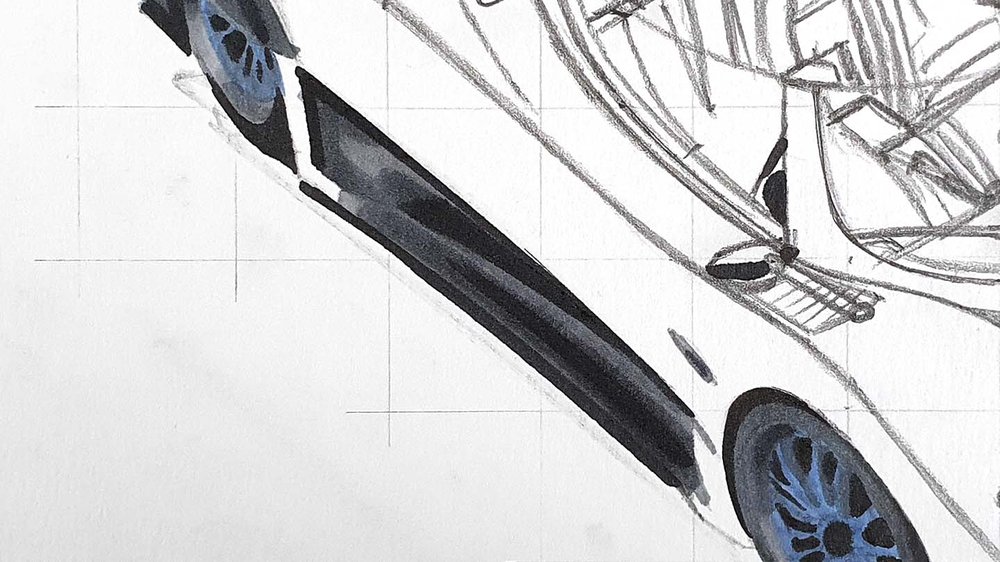
Step 6: Color the Front Splitter of the Zonda HP Barchetta
Next up I colored the front splitter.
I first used Ice Grey 4 to color the whole bit and I used Ice Grey 7 to color the rectangular bit just in front of the front wheel.
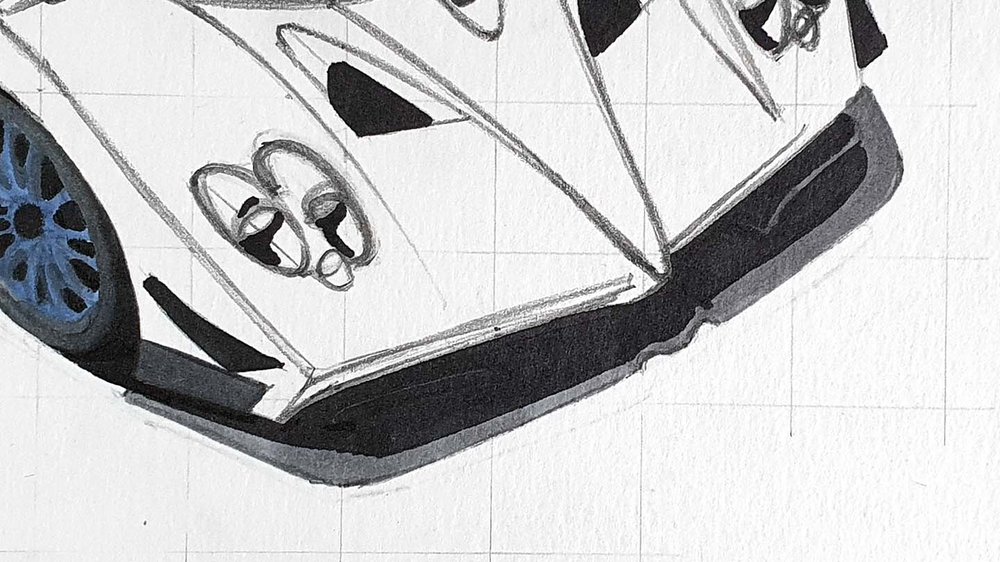
After that, I used Ice Grey 7 to darken most of the splitter but left a few lighter bits to show through.
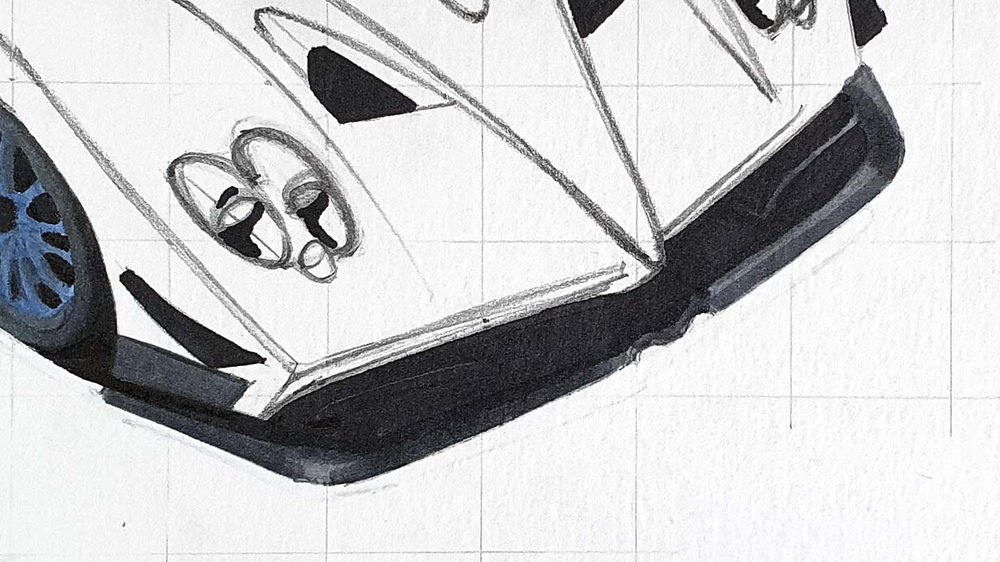
Step 7: Color the Shadow Beneath the Zonda
Next, I colored the shadow starting with Ice Grey 1.

After that, I colored the parts where the shadow is close to the car with Ice Grey 4 and blended that into the IG1 with Ice Grey 2.

Step 8: Color the Air Intakes above the Rear Wheels
After that, I colored both air intakes above the rear wheels with Ice Grey 7.
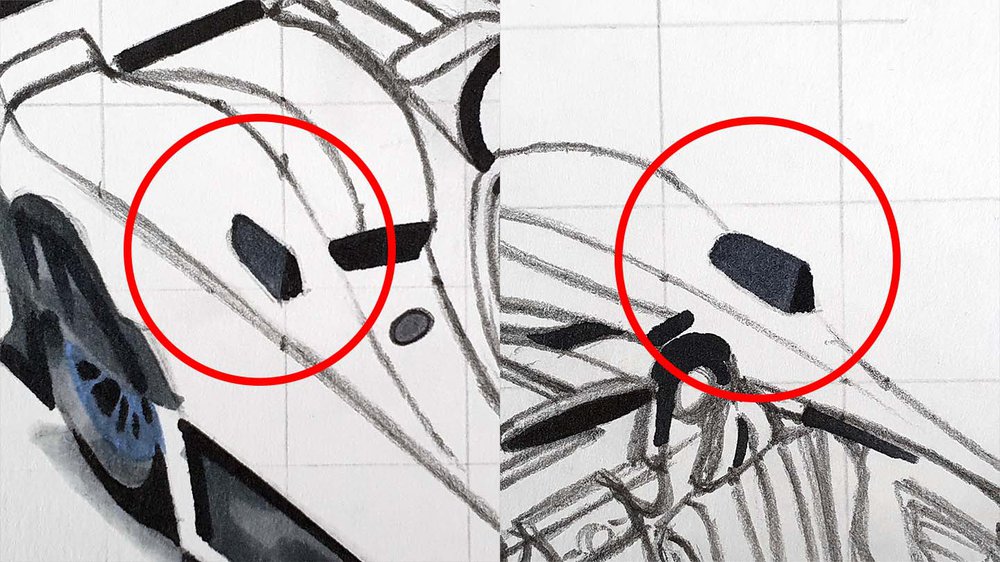
Step 9: Color the Rear Wing of the HP Barchetta
Next, I colored the rear wing of the Pagani.
I colored the top of the left endplate and the wing holders with Ice Grey 2 and the rest with Ice Grey 7.
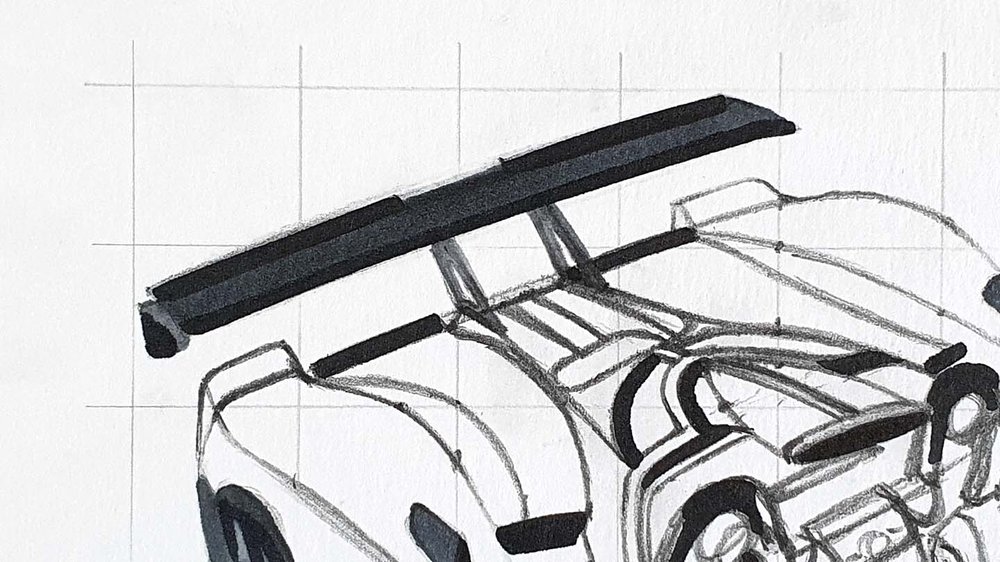
Step 10: Color the Headlights of the Pagani Zonda
Next up I colored both headlights.
I first colored both of them with Ice Grey 2 but left a few white highlights.
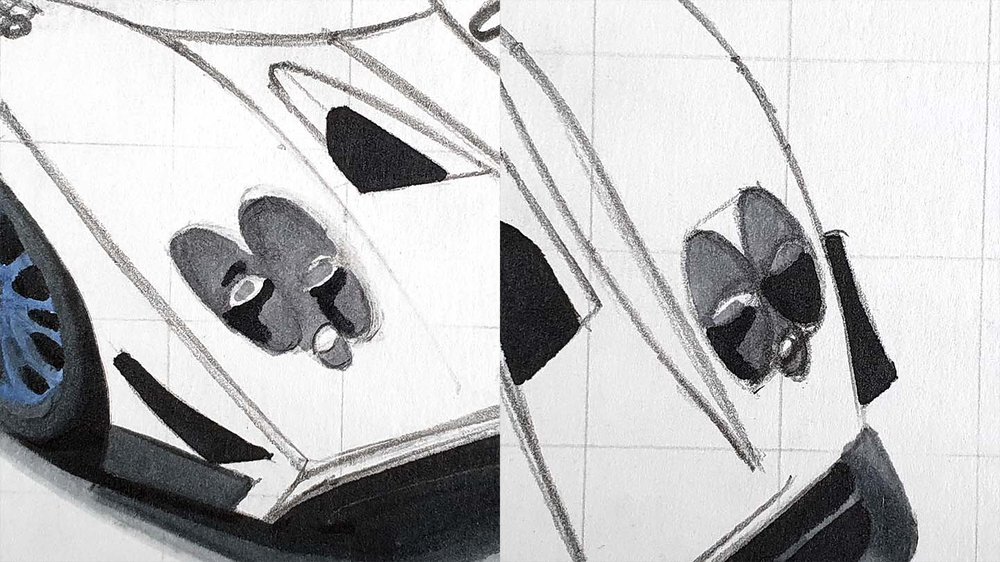
Next, I used Ice Grey 4 and 7 to add some darker tones and depth to the headlights. In a few places, I used a bit of Blue Black too.
I also colored the blinkers with Mango
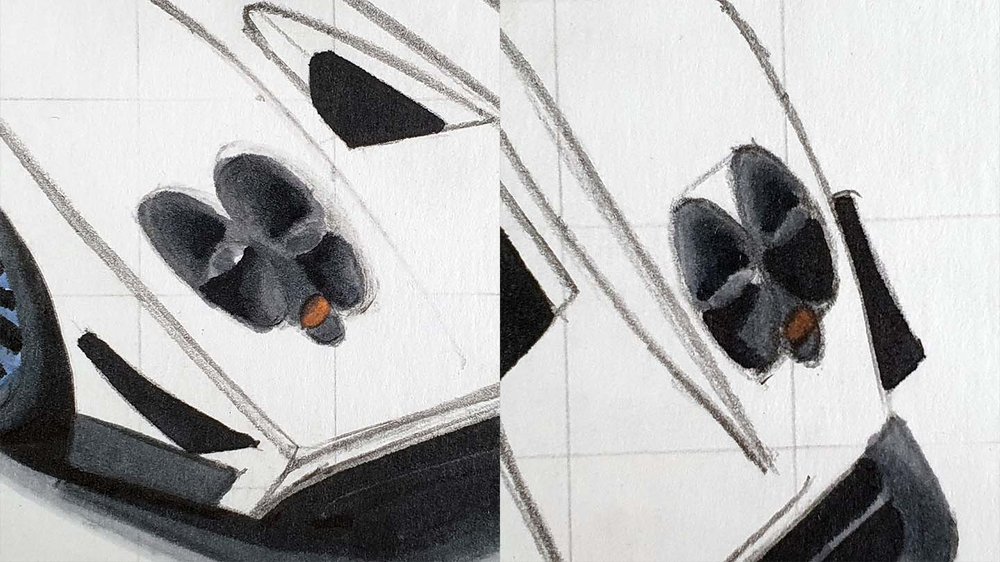
Step 11: Color the V-shaped Nose of the Zonda
After that, I colored the v-shaped nose bit.
I first colored the logo and the right side of the nose with Ice Grey 4. Then, I colored the rest with Ice Grey 7.

Lastly, I added a few reflections to the right side of the nose with Ice Grey 7.
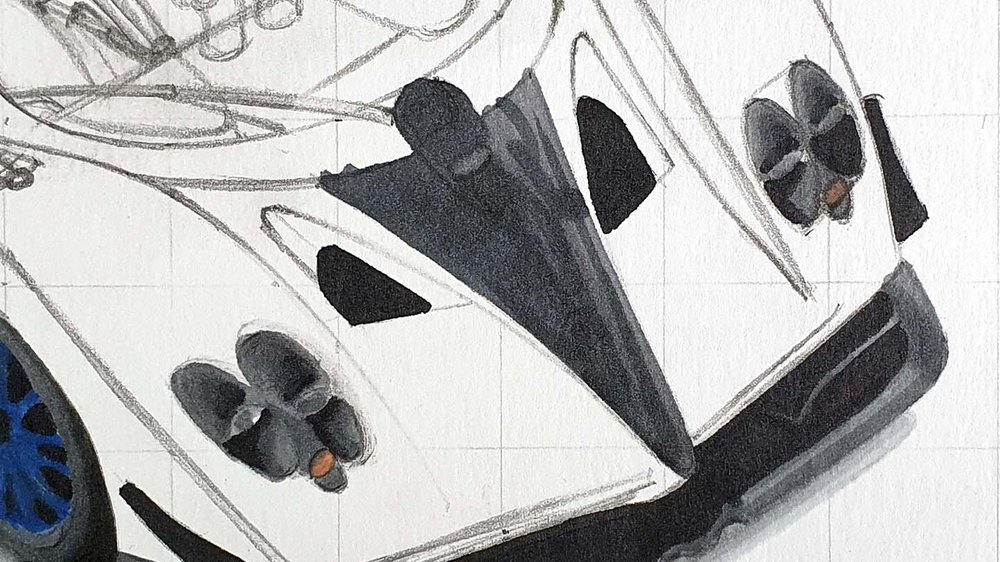
Step 12: Color the Wing Mirrors and the Air Vents
Next, I colored the wing mirrors and the air vents just behind them.
I first colored all of them with Ice Grey 4.
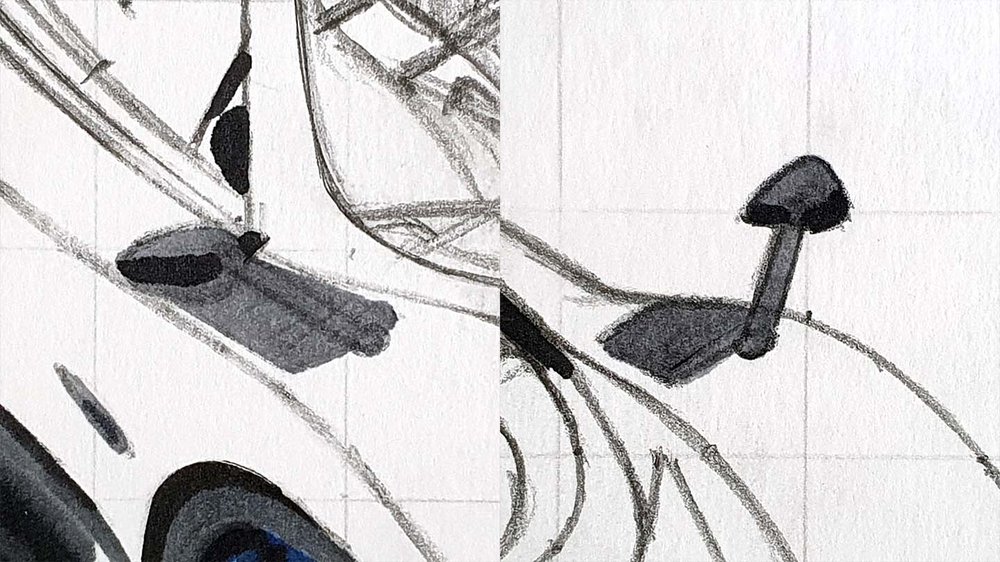
After that, I used Ice Grey 7 and Blue Black to add some dimension to them and I added the vent slats with Blue Black.
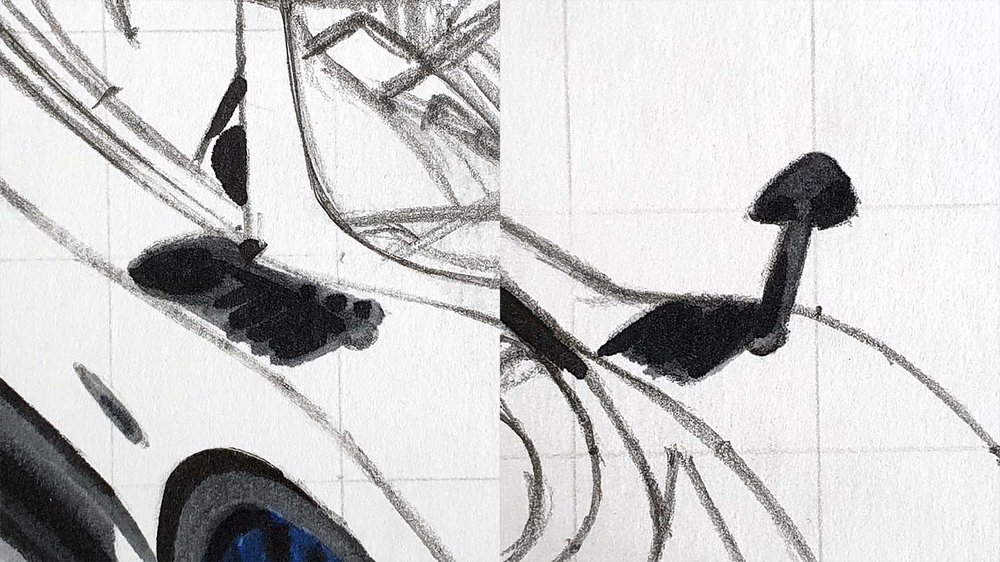
Step 13: Color the 2 Ducktails of the HP Barchetta
Next up I colored the 2 ducktail spoilers.
I colored the side of them with Ice Grey 7 and the top with Ice Grey 2.
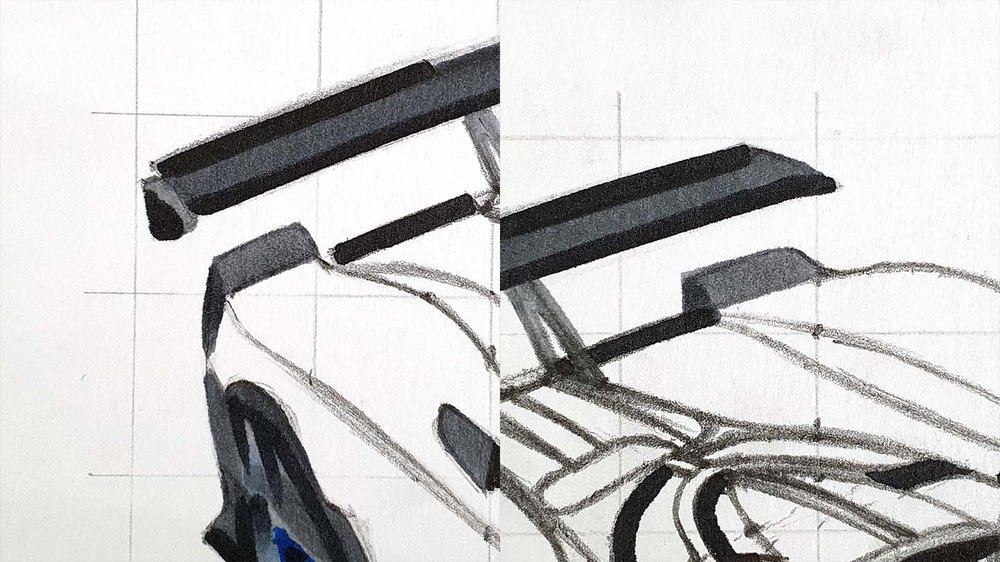
Step 14: Color the Grey Parts of the Rear Deck
After that, I colored the rear deck.
I colored the left side of the C-shape with Ice Grey 4 and I colored the right side with Ice Grey 7.
I also colored the grey bit to the left of that. First with Ice Grey 2 and then I darkened the left and the right of it with Ice Grey 7.
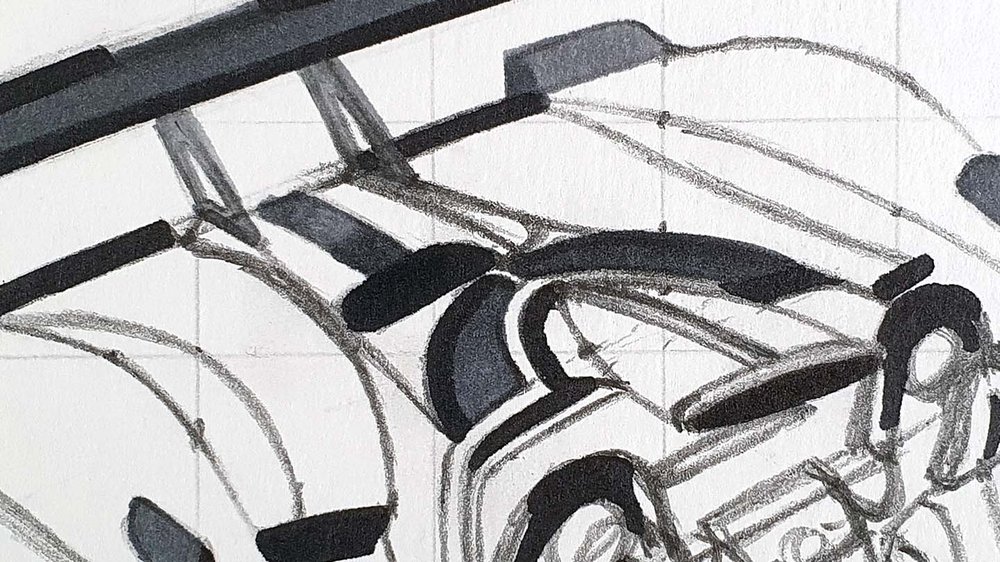
Step 15: Color the Grey Edge Around the Interior
Next, I colored the grey edge around the interior/windows.
I first colored it with Ice Grey 2 and then I darkened the left bit with Ice Grey 7.
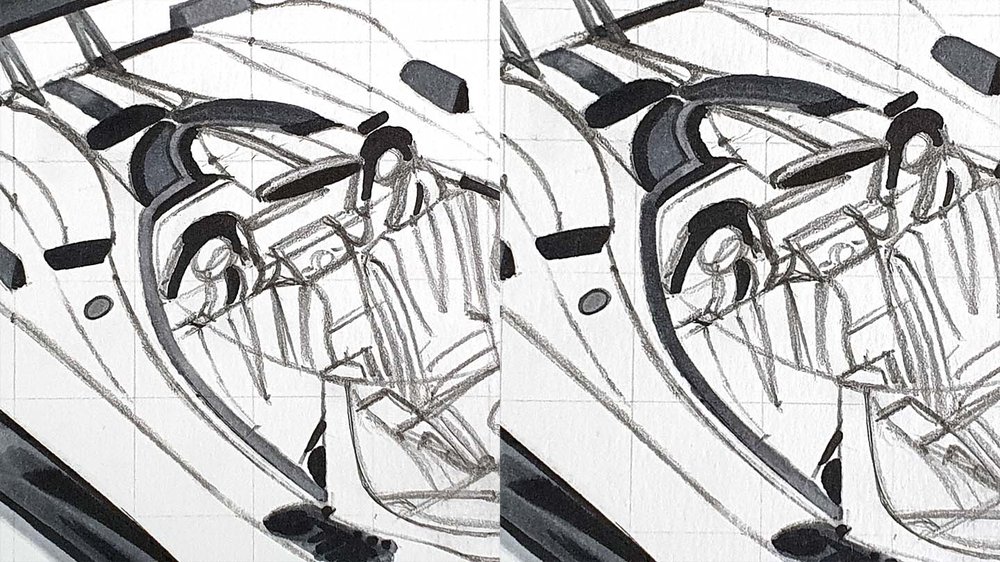
Step 16: Color the Air Intake above the Seats
After that, I colored the lighter stripe across the intake above the seats and the front edge of the air intake with Ice Grey 2.

Step 17: Color the Interior of the HP Barchetta
Now it's time for the part I was scared of the most: the interior.
Normally you can just see a silhouette of it through the windshield, but now you can almost see the whole thing and I had never before colored an interior like this.
I first colored the blue bits so that I wouldn't accidentally color them with the grey tones.

Next, I colored all light-colored leather bits with Warm Grey 2 and I colored the rest with Ice Grey 2, Except for the top and bottom of the steering wheel. For that I used Firebrick.

Next, I used Ice Grey 2 to darken some parts of the leather bits and I used Ice Grey 4 to add some darker tones to the rest of the interior and the windshield.
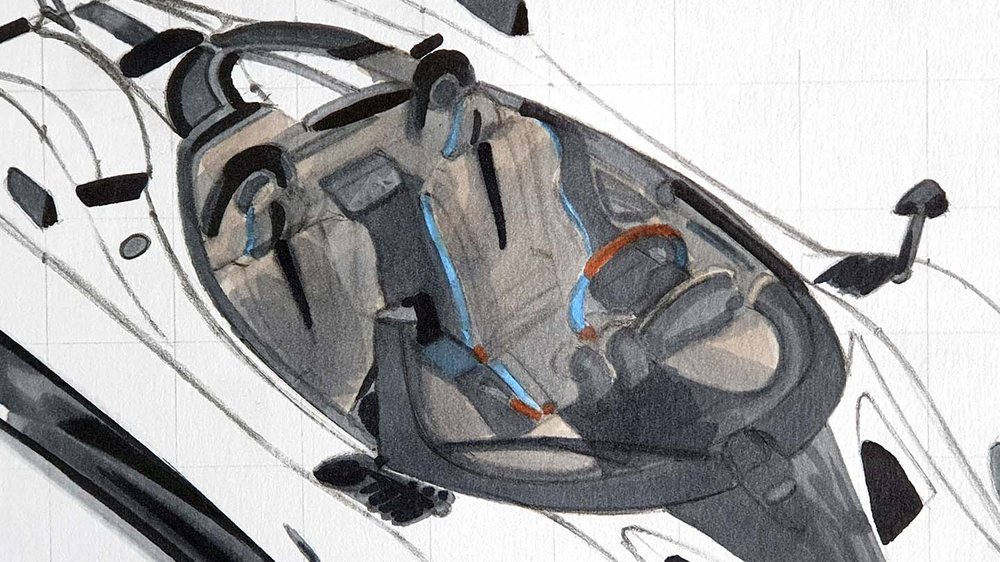
Lastly, I used Ice Grey 7 and Blue black to add more depth to the interior and the windshield surroundings. I also used Egyptian Blue to darken some of the Blue Parts.

Step 18: Color the Main Body of the Zonda HP Barchetta
Not that the interior i out of the way, it's time to start coloring the main body.
I started by coloring the lightest parts first. For the light parts that reflect the buildings I used Warm Grey 2 and for the other light parts I used Cobalt Blue.

After that, I colored the remainder with Midnight Blue and I blended some of the edges between the dark blue and the grey with Ice Grey 3.

Lastly, I used Egyptian Blue to add some saturation in some places and I added a ton of reflections and I used Indigo Blue to darken some spots.
I also used Cobalt Blue to color over the light grey building reflections, but I regret doing that...

Step 19: Add Details with Colored Pencils
The whole car is now colored, but it lacks some details. To add all the tiny details that'll make the drawing look better, I used White, Dove, Grey, and Black Derwent Coloursoft colored pencils.
I added the light front edges to all the spokes and I refined their shape.
I also added a white line to indicate the top of the windshield and I added a ton of highlights all around the car. In some places I used black to add in some more dark tones.

Step 20: Add White Highlights to the Pagani Zonda
To make this drawing fully come to life, I added some bright white highlights with the Posca PC-3M paint marker.

And That's How I Drew This Pagani Zonda HP Barchetta
This is just one way you can draw cars like these, but this is what works best for me and doesn't take a ton of time. I made this drawing in only 4 hours.
If you found this helpful, please share it with someone who might also want to know how to draw cars like these. It would help me out a lot.
Thank you!

















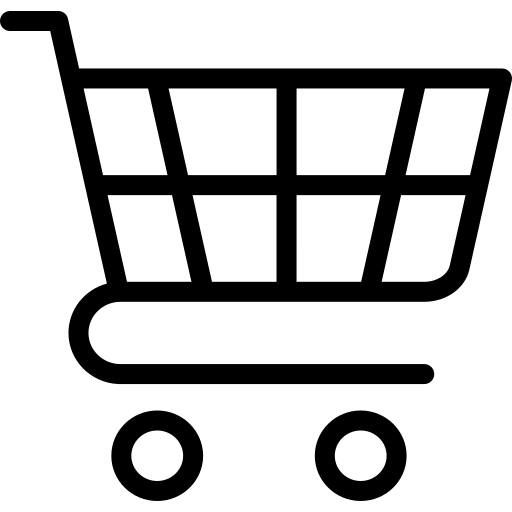
Be the first to comment!
Comments
There are no comments yet.