How To Draw Goku From Dragon Ball Z - Step-By-Step Tutorial
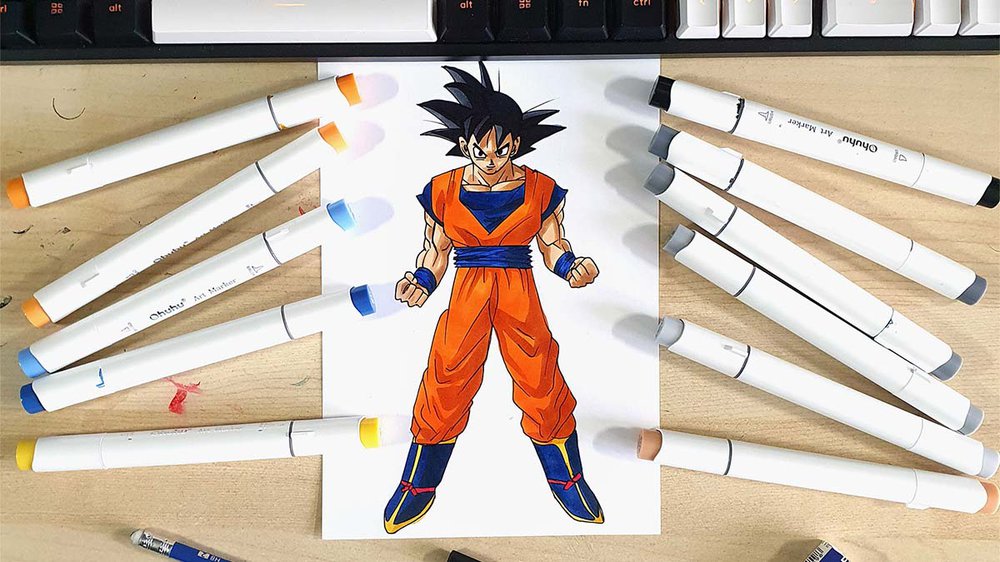
In this tutorial, I'll show you how to draw Goku from Dragon Ball Z in 7 simple steps.
I've broken the whole drawing up into easy-to-follow steps so you can easily follow along and create your own Goku drawing fan art.
Let's get started!
Disclaimer: In the name of full transparency, please be aware that this blog post contains affiliate links and any purchases made through such links will result in a small commission for me (at no extra cost for you).
Drawing Supplies I Used To Draw Goku
To make this Goku drawing, I used Ohuhu Honolulu markers in the colors Soft Sun (E160), Dark Suntan (E110), Lemon Yellow (Y6), Melon Yellow (YR33), Apricot (Y10), Tiger Lily (YR172), Coral Red (R3), Neutral Grey 07 (CG070), Neutral Grey 6 (NG06), Black (120), Brilliant Blue (PB2), and Napoleon Blue (PB4).
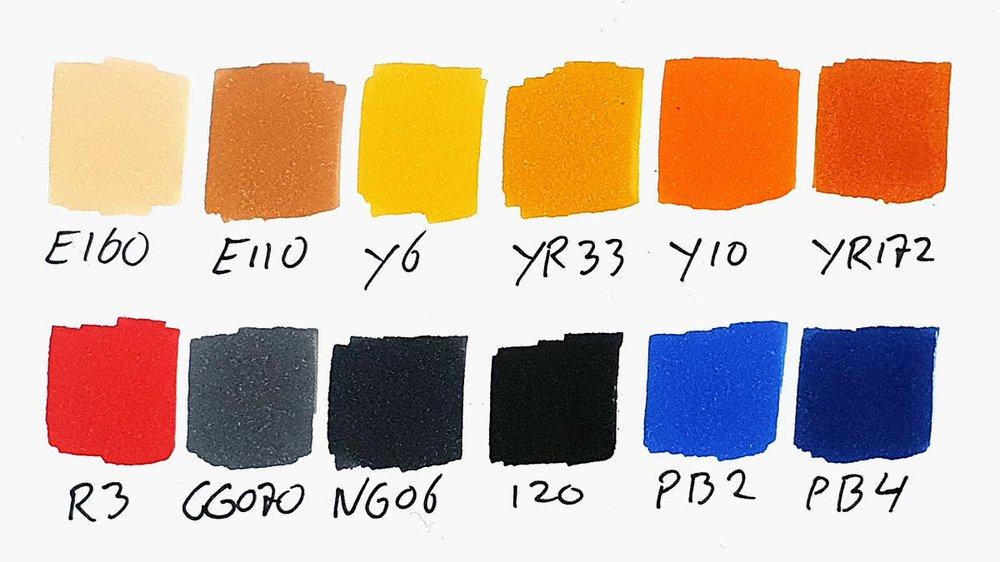
I also used a black fineliner, a graphite pencil, and an eraser.
And I made this drawing on A4-sized Canson Illustration Manga paper, which I cut in half.
How Do You Draw Goku From Dragon Ball Z?
Step 1: Sketch Goku's Head & Upper Body
To start, I first sketched a small circle with 1 line on each side of it.
Don't worry, the small circle will be his face, not his head size.
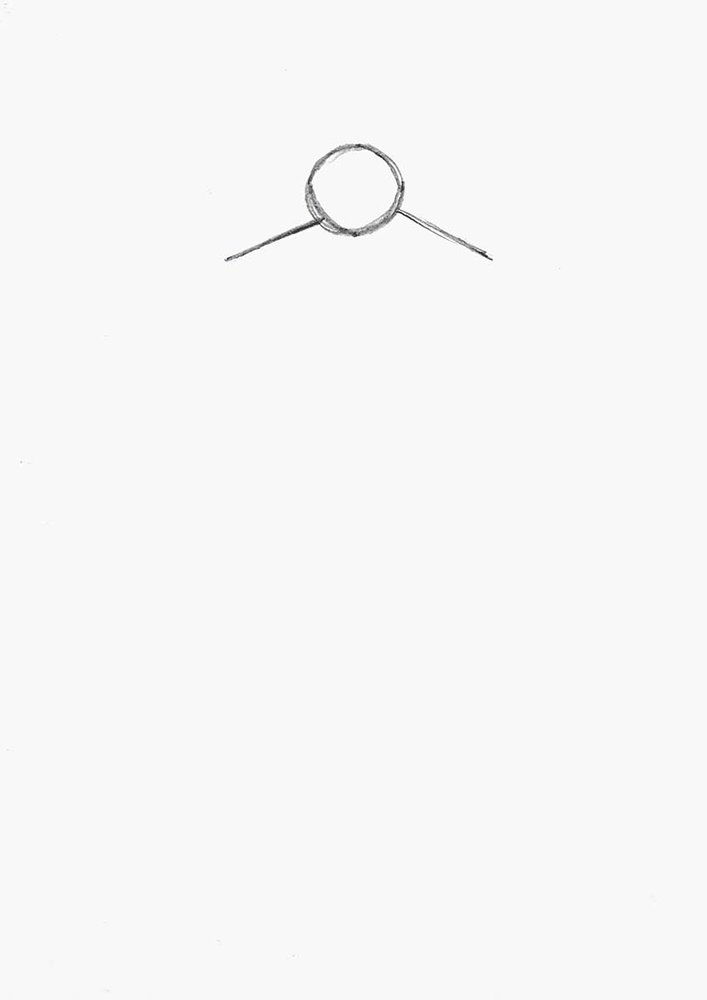
Next, I added his ear and chin, and drew a short curved line on both sides of his shoulders, kinda like a hook.
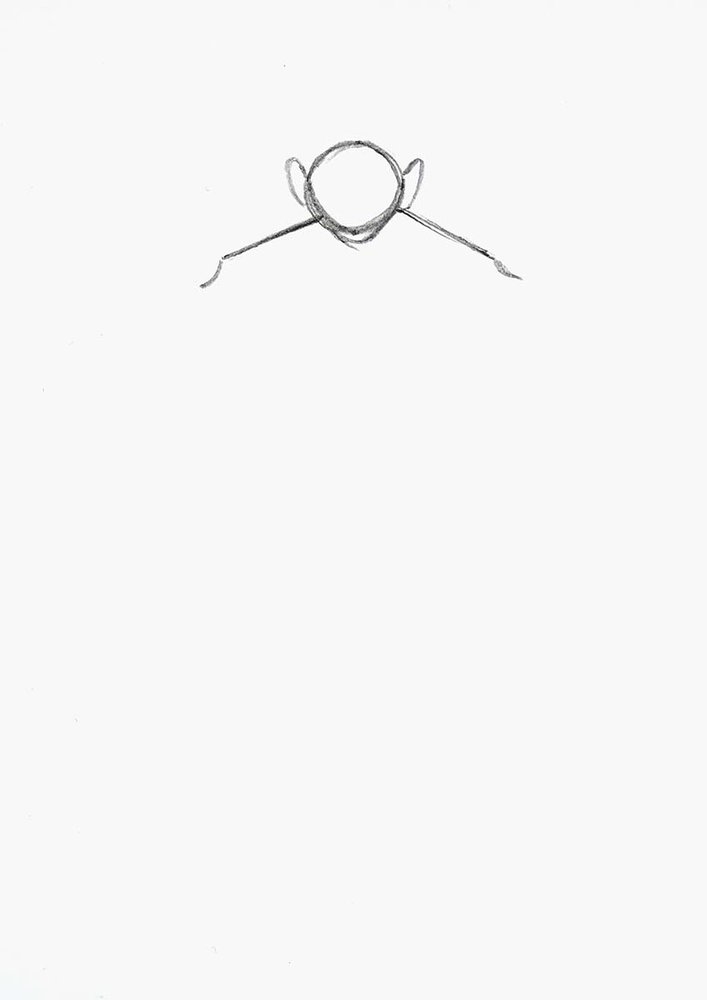
After that, I added his spiky hair, making his head look normal-sized.
I also sketched the outline of his upper torso, which is just 3 straight lines like the bottom half of a hexagon.
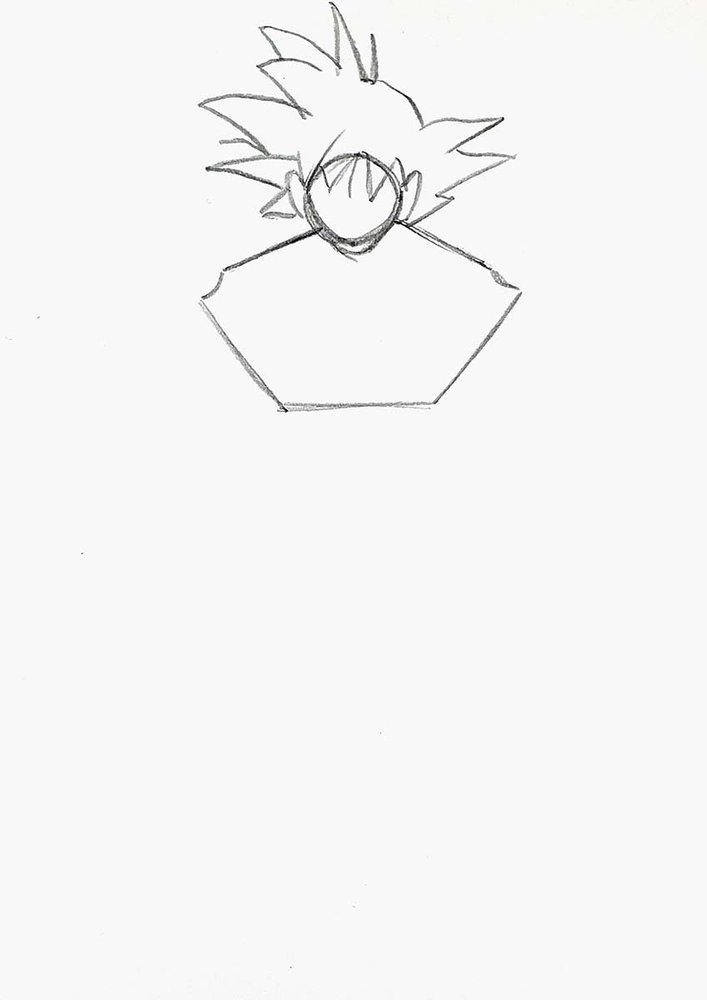
Lastly, I sketched his eyes, nose, and mouth, and added the outline of his waistband.
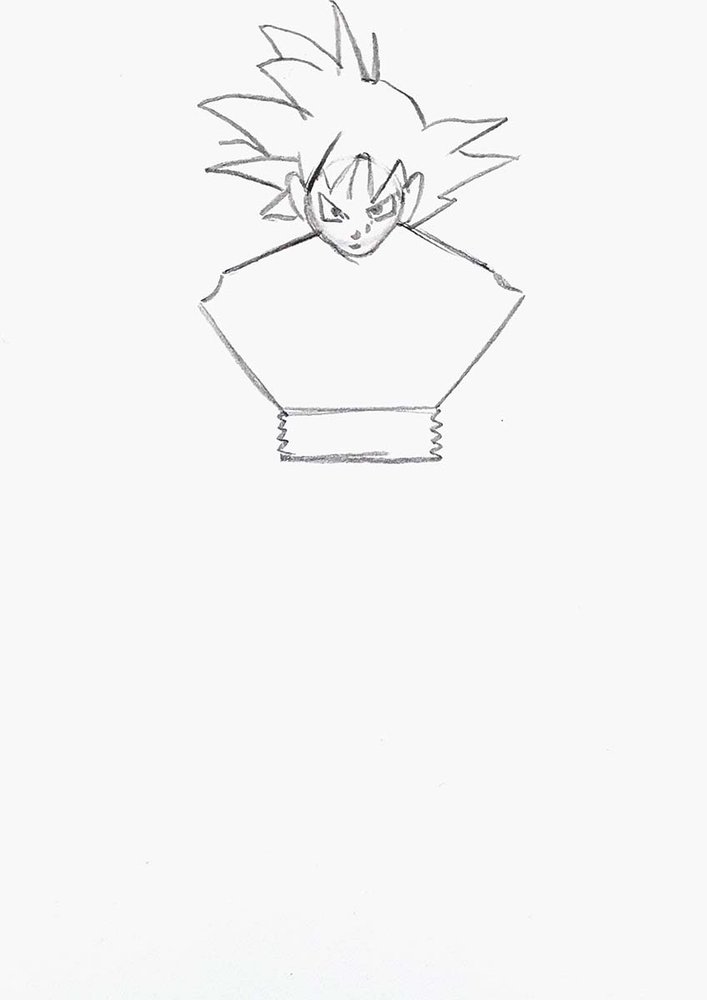
Step 2: Sketch The Outline Of Goku's Arms & Legs
After that, I sketched the beginnings of Goku's arms and legs.
I first sketched 2 short lines on either side of his upper torso, pointing down and getting slightly closer to each other at the bottom.
I also sketched two long straight lines for his legs, kinda like an A shape without the horizontal line.

Next, I sketched two lines on the inside of his legs, shapes like a narrow tepee.
I also added 2 more short lines on both arms, pointing diagonally down and to the edges of the paper.
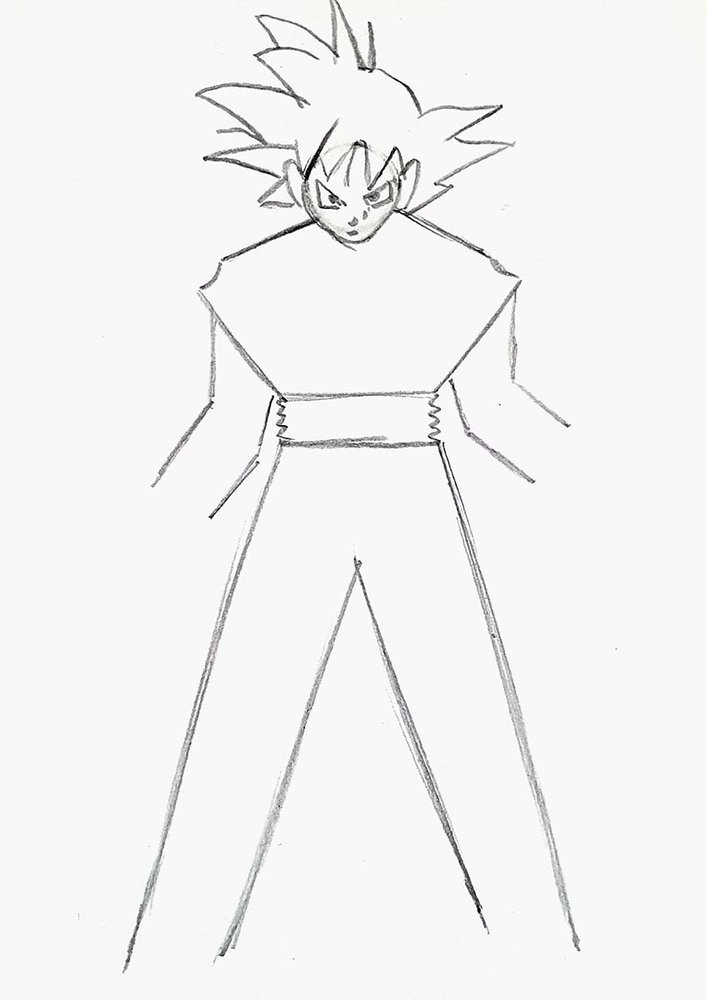
Lastly, I added the outline of his pointy boots at the bottom of his legs and sketched a zigzag line on the ends of his arms.

Step 3: Sketch Goku's Muscles
Next, I sketched Goku's muscles and hands.
For his hands, I sketched 4 parallel rectangles with a rounded rectangle above them to represent the thumb.
The muscles on his arms are mostly curved lines.
I also sketched his collarbones.

Step 4: Sketch Goku's Boots
In the previous step, I forgot to sketch his neck muscles, so I did that in this step...
I also started sketching his boots.
I refined the outline of them as well as the bottom of his pants.

Then, I added all the details to his boots.

Step 5: Sketch The Wrinkles In Goku's Clothing
To finish off the sketch, I drew all the wrinkles in his clothes.
This makes him look so much more "real".
I first did his top.

And then his pants.

Step 6: Outline Goku With A Fineliner
To prepare the sketch for coloring, I like to outline it with a black fineliner.
With the fineliner, I just go over every line of the sketch.
I also added some details to his waistband.

Step 7: Color Goku With Markers
Now it's time to start coloring Goku.
My go-to alcohol markers for blending, rich color payoff, and amazing value. The brush tips feel super natural to draw with — a must-have for smooth gradients and realistic shading!
- Brush + chisel tips
- Great for beginners & advanced artists
- Budget-friendly alternative to Copics
I used:
- E160 to color his skin;
- CG0707 to color his hair;
- PB4 to color the blue of his shirt and boots;
- PB2 to color his blue waistband and wristbands;
- Y10 to color his orange clothing;
- Y6 to color the yellow bits of his boots;
- and R3 to color the red bits of his boots.

Next, I added some more depth by using some darker colors.
I used:
- E220 to add shadows on his skin;
- Black to add shadows on his hair;
- PB4 to add shadows on his waistband and wristbands;
- NG06 to add shadows on his blue shirt, boots, waistband, and wristbands;
- YR172 to add shadows on his orange clothing;
- and YR33 to add shadows on the yellow details on his boots.

And that's how to create fan art of Goku from Dragon Ball Z.
I hope you enjoyed this tutorial on how to draw Goku!
If you did, you might like some of my other tutorials as well.
Thank you!




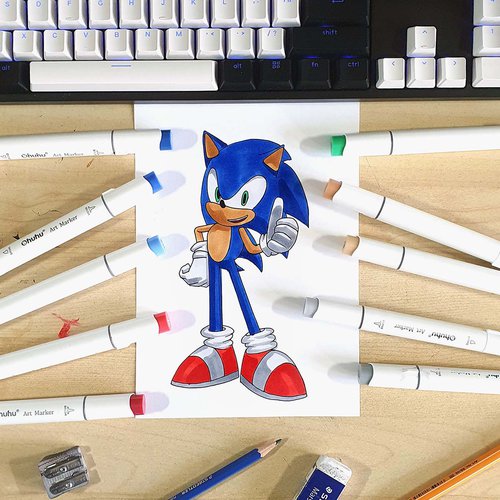








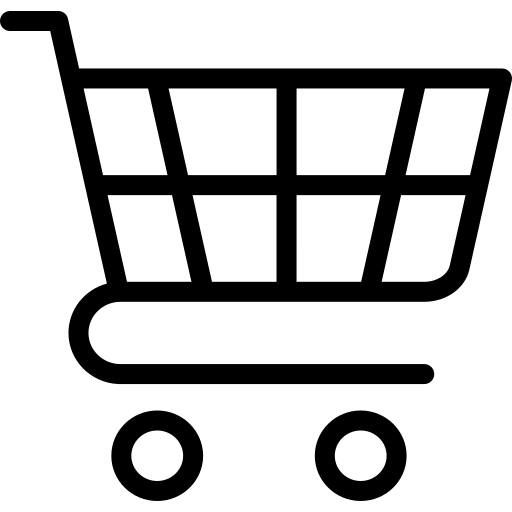
Add a comment
Comments
Boy this is incredible