How to Draw a McLaren F1 - Easy & Precise Step-by-Step Tutorial

In this tutorial, I'm going to show you how to draw a McLaren F1.
The McLaren F1 is an incredible car that once held the record for fastest production car.
I explained every step in great detail so you can easily follow along and create your own realistic McLaren F1 drawing.
Let's get started!
Disclaimer: In the name of full transparency, please be aware that this blog post contains affiliate links and any purchases made through such links will result in a small commission for me (at no extra cost for you).
How to Draw a McLaren F1?
To create a realistic McLaren F1 drawing, you'll first need to find a good reference photo. Next, you sketch the outline of the car. After that, you color the car, part by part until it is fully colored. And to finish it off, you add a few details with colored pencils and a few highlights with a white paint marker.
Step 1: Look for a McLaren F1 Reference Photo You Like
First off, we need to find a good reference photo of a McLaren F1 to use as a guide for the drawing.
I found this photo I really liked on Unsplash.

Step 2: Gather the Coloring Supplies You'll Need
Next, we need to figure out what drawing supplies we're going to use.
I wanted to keep this drawing relatively simple, so I opted for the alcohol markers.
I used the Winsor & Newton Promarkers in the colors Ice Grey 1 (IG1), Ice Grey 2 (IG2), Ice Grey 4 (IG4), Ice Grey 7 (IG7), Black (XB), Orange (R866), and Red (R666).
I also used the Ohuhu Honolulu Markers
in the colors Chocolate Pink (R050), Agate (R070), and Bright Red (R180). I also used the Colorless Blender.
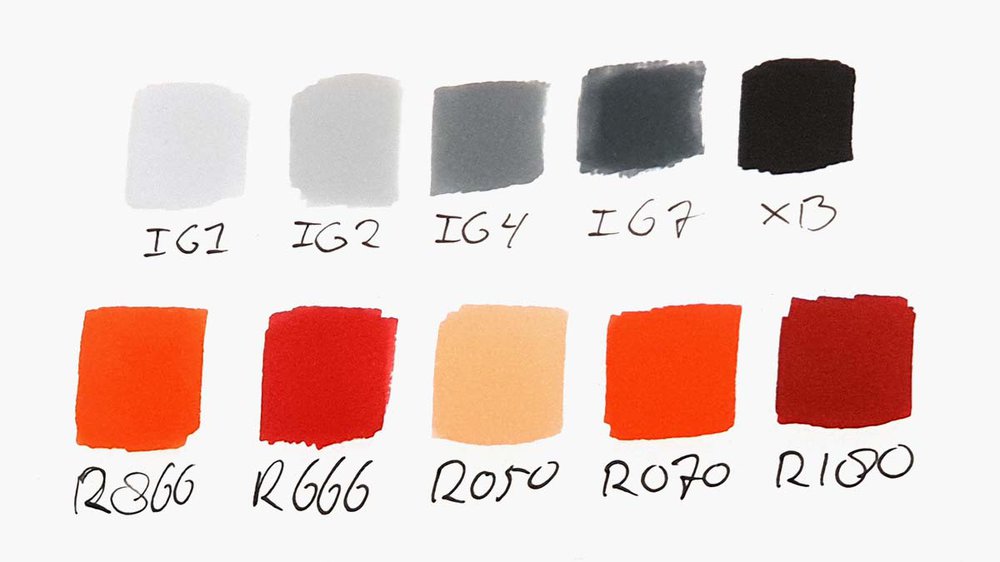
I also used 3 Derwent Chromaflow pencils in the colors White, Platinum, and Black to add some details.
And I used a White Posca PC-3M paint marker to add some highlights to the drawing.
I also used an HB pencil, a ruler, a kneaded eraser, and a regular eraser.
I made this drawing on Canson Illustration Manga paper.
Step 3: Sketch the Outline of the McLaren F1
Now it's time to start sketching the McLaren F1.
Sketching a car realistically can be quite the challenge.
Luckily there are a few techniques you can use to make this easier.
In this tutorial, I'll be using the grid method as it is my favorite and it's quite simple.
If you're new to this method and want to know how to use it, make sure to check out this guide I wrote.
Now, to start off with the grid method, we first need to resize our photo to the same size as our piece of paper.
The paper I'm using is A4 size or 3508 by 2480 pixels. This is the exact size the photo needs to be.
Once you've resized the photo, it's time to add a grid overlay. I used a grid of 15 by 10.5 squares starting from the top left corner. This fits my paper quite well.

Next up, you'll need to recreate your grid on your paper.
The grid I used is 15 by 10.5 squares resulting in squares of 2 by 2cm. Each grid line is 2 cm apart starting from the top left.
I only sketched the squares I needed to sketch the car.
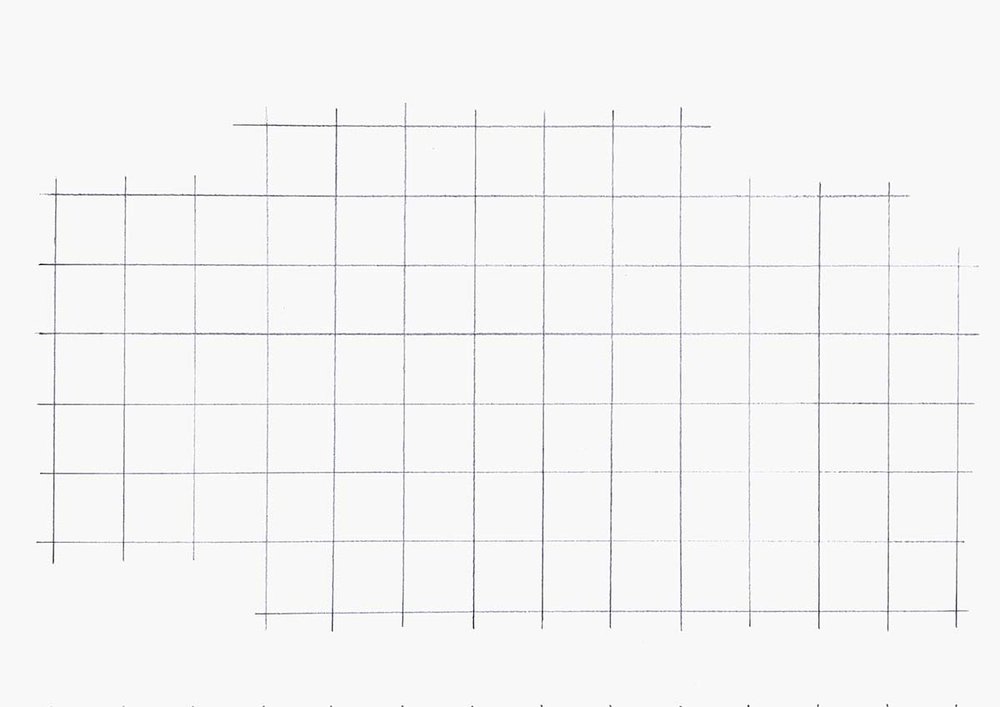
Next up, it's time to start sketching the car.
I like to start by sketching the outer edge first before moving on to the basic shapes and details.
I start by choosing a line on the outside edge to start with. I mark where it starts and begins. I also mark where it crosses grid lines.
Then, I sketch the line in one swift motion.
I repeated these steps for the rest of the outside lines on the McLaren F1 until I had done the whole outline.
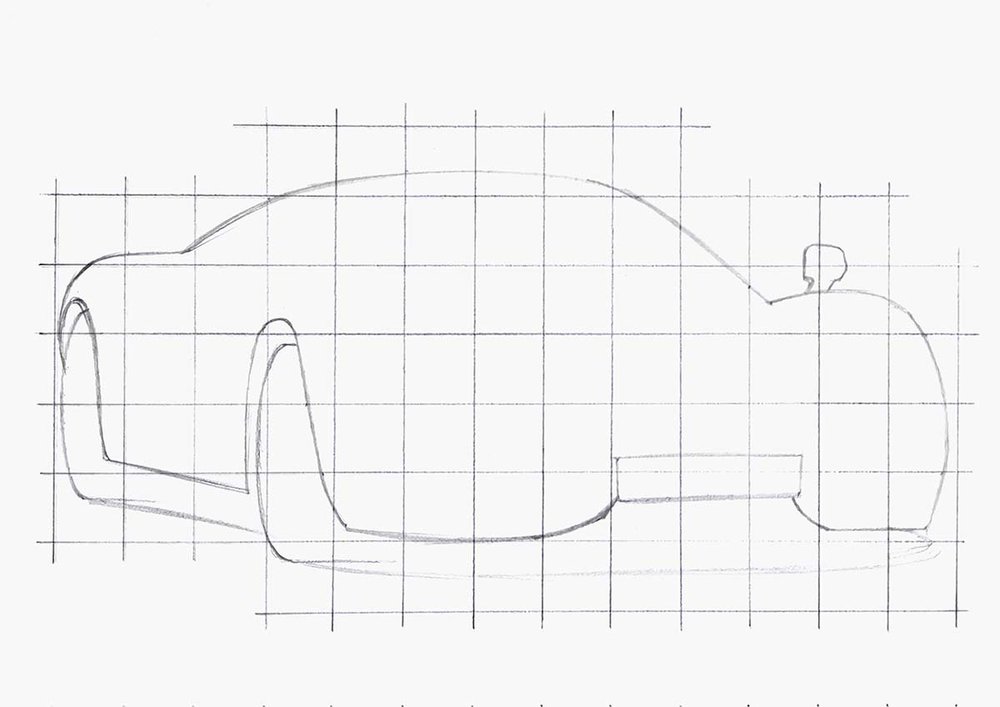
Next, I added the basic shapes and body lines.
I sketched each part/line one by one using the same steps as before until all the basic shapes were done.
Then, I repeated this process for the details.
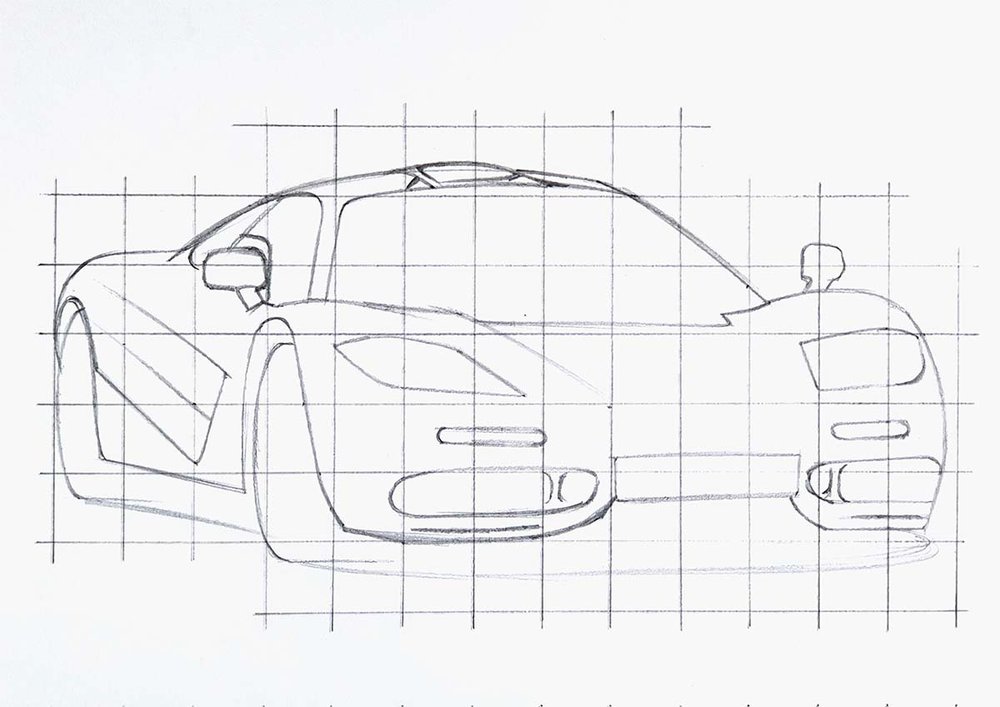
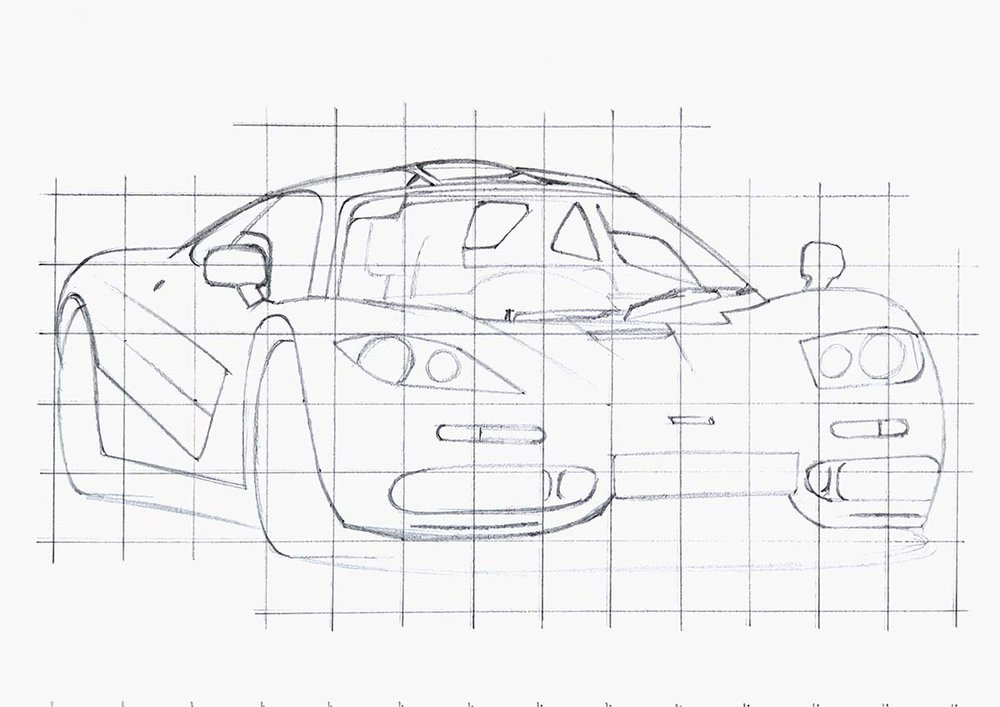
After that, I sketched the wheels.
I started by sketching the outer rim and marked where the center is.
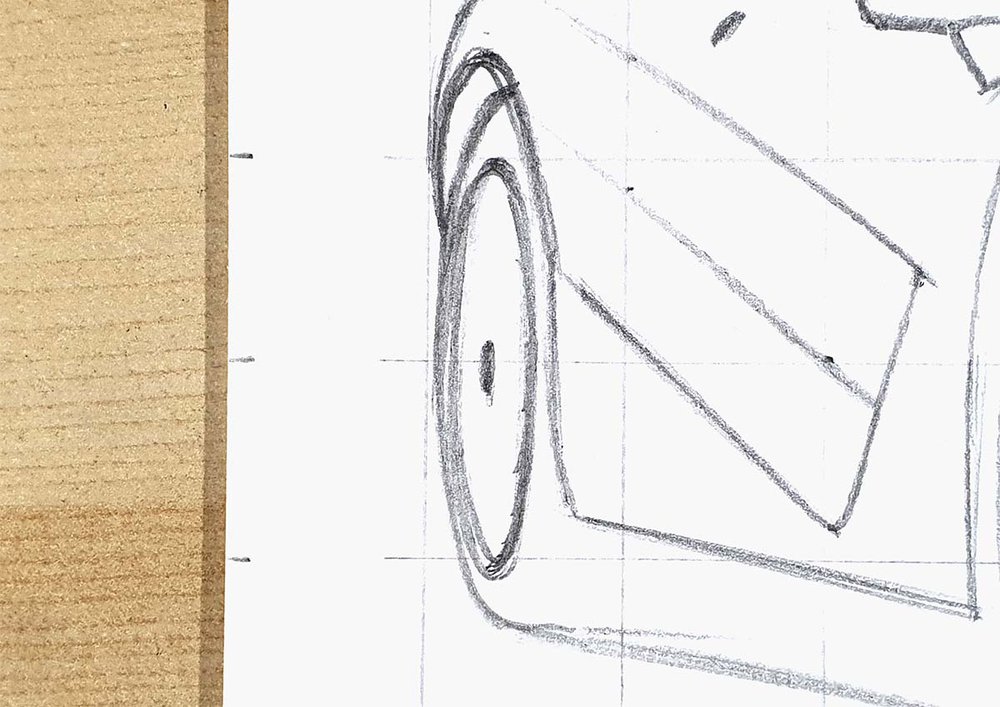
Next, I sketched the basic shapes of the spokes in. They have quite an awkward shape to sketch but this also means that there is lots of room for error.
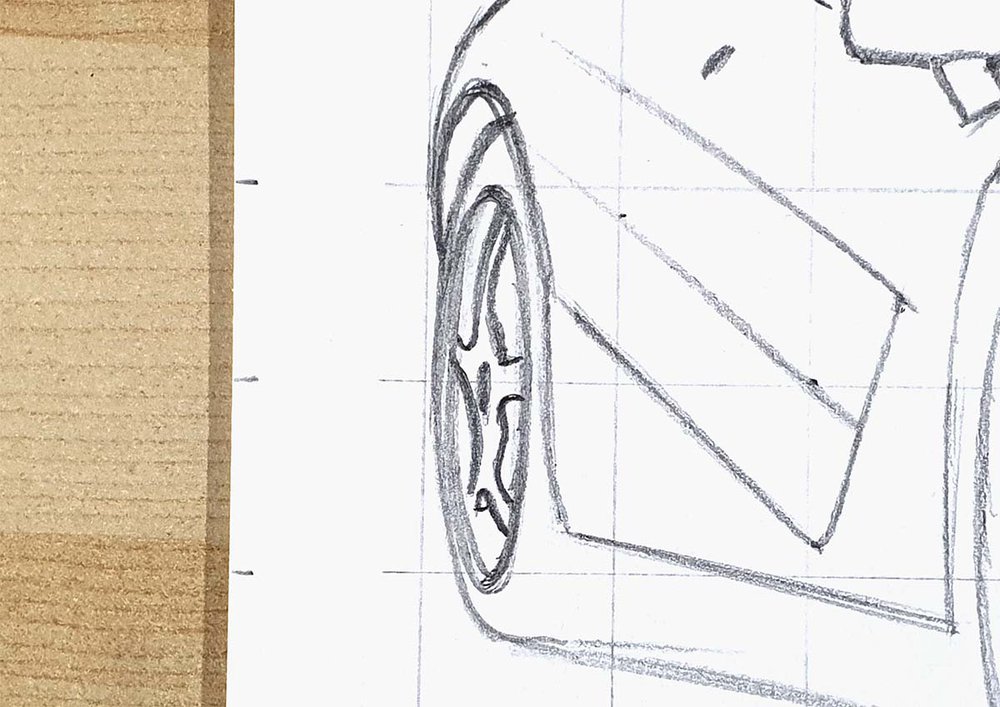
Then, I added some of the details (which are barely any).
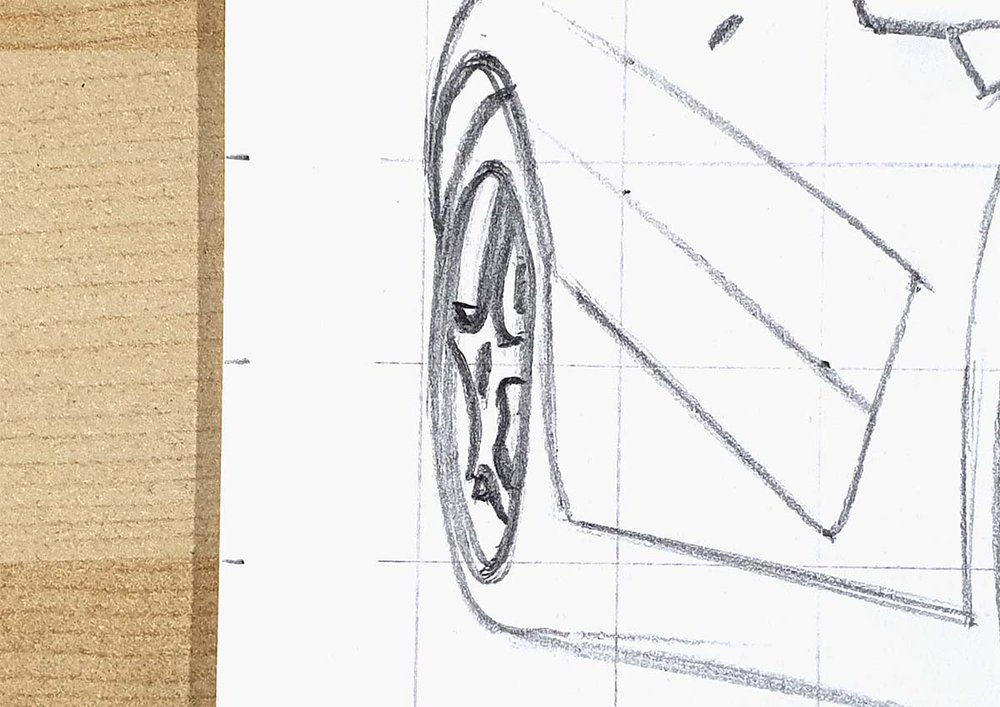
And next, I repeated these steps for the front wheel.
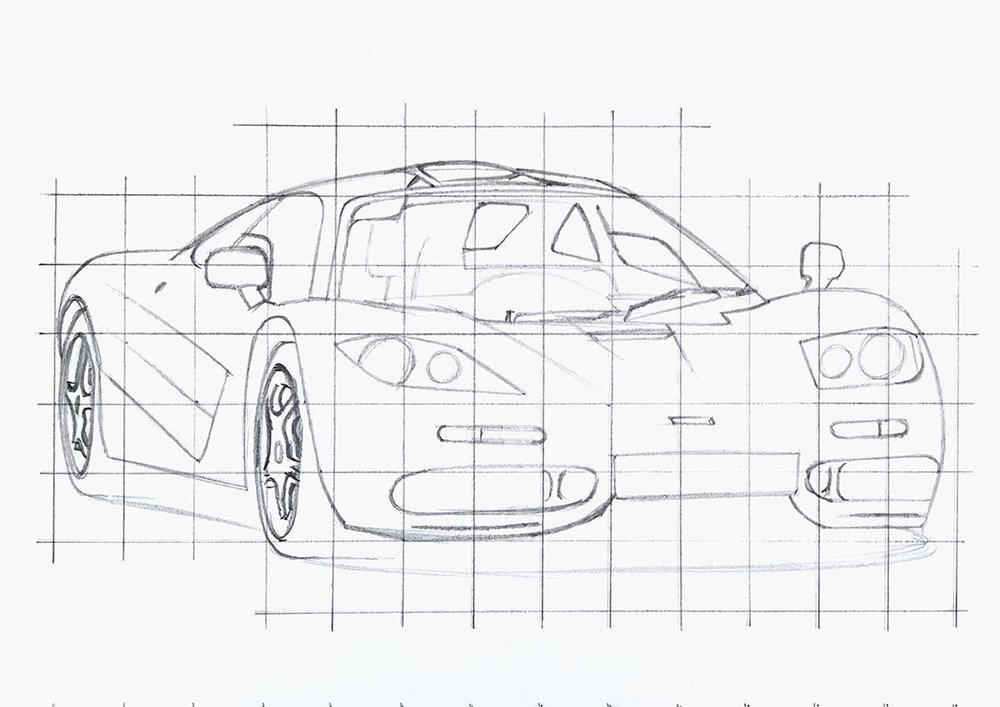
To finish off the sketch, I roughly marked out some of the reflections which aren't too many tbh.
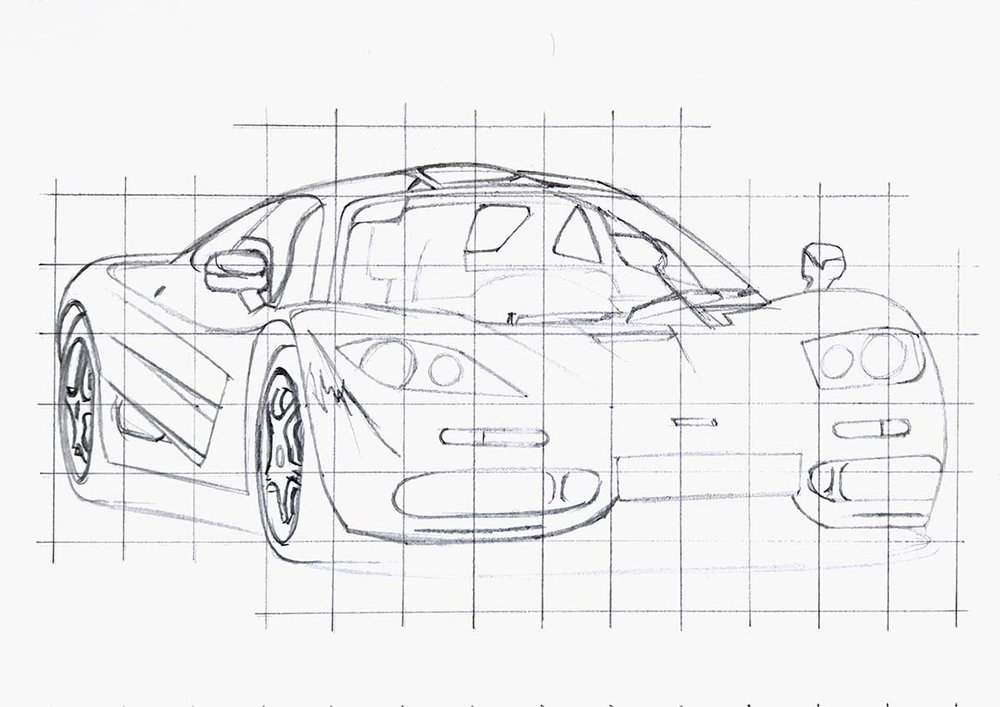
Step 4: Color All Pure Black Parts of the McLaren F1
Now the sketch is fully done and it's time to color the car.
To make this easier, I like to start off by coloring all pure black parts first.
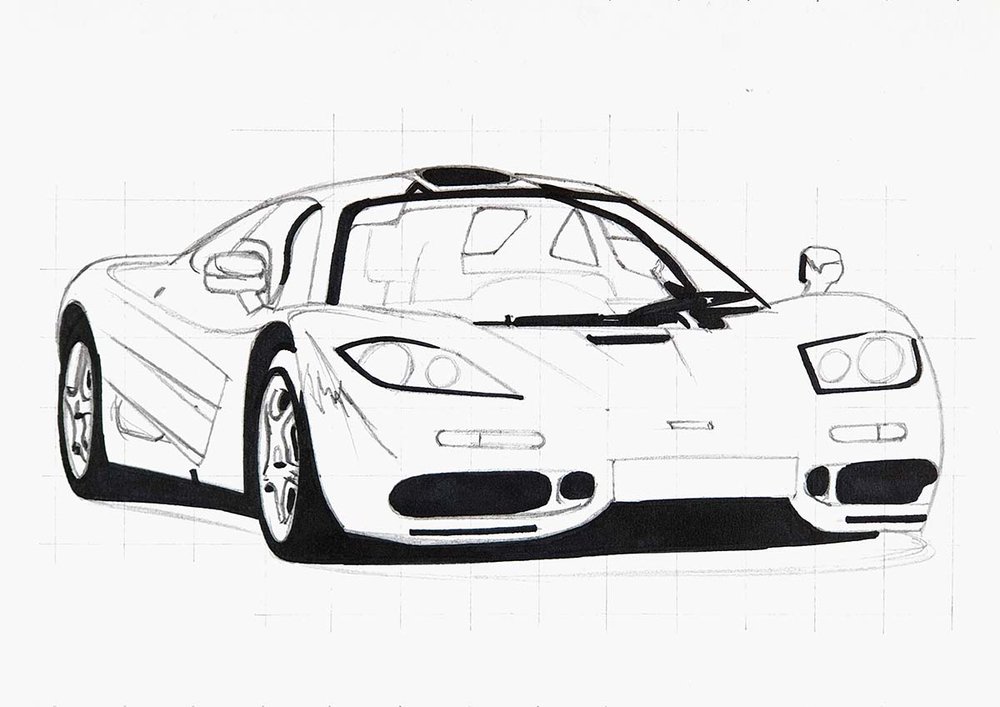
Before I started coloring the rest of the McLaren F1, I first erased the sketch lines for each part so that they wouldn't show through the ink.
Step 5: Color the Wheels of the McLaren F1
Next, I colored both wheels with Ice Grey 2.
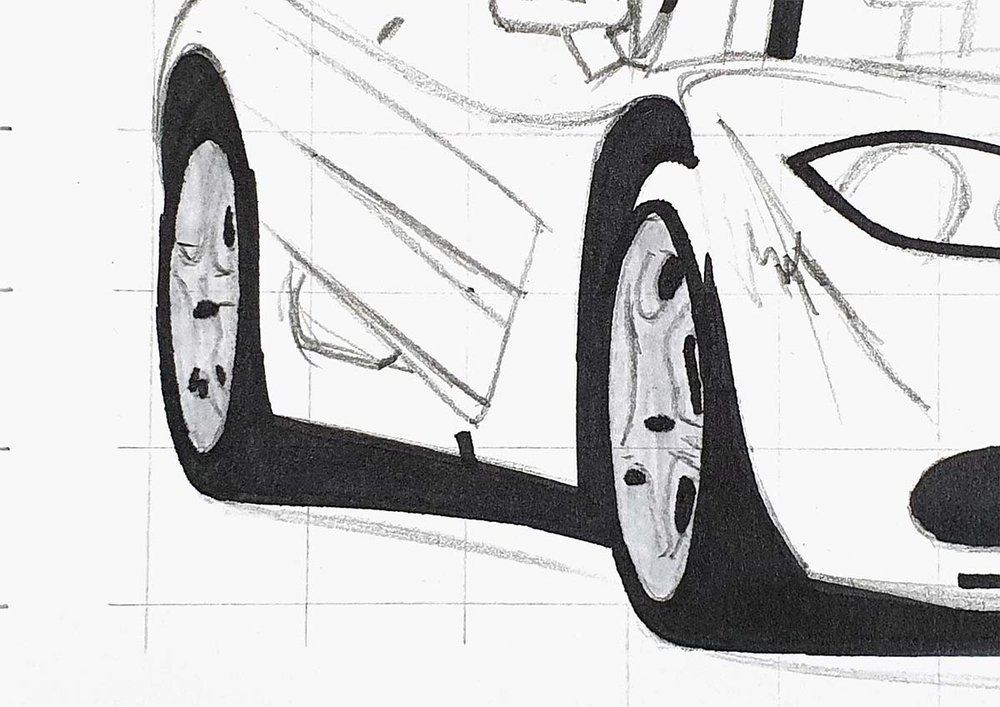
Then, I used Ice Grey 4 to add all the details and darker grey tones.
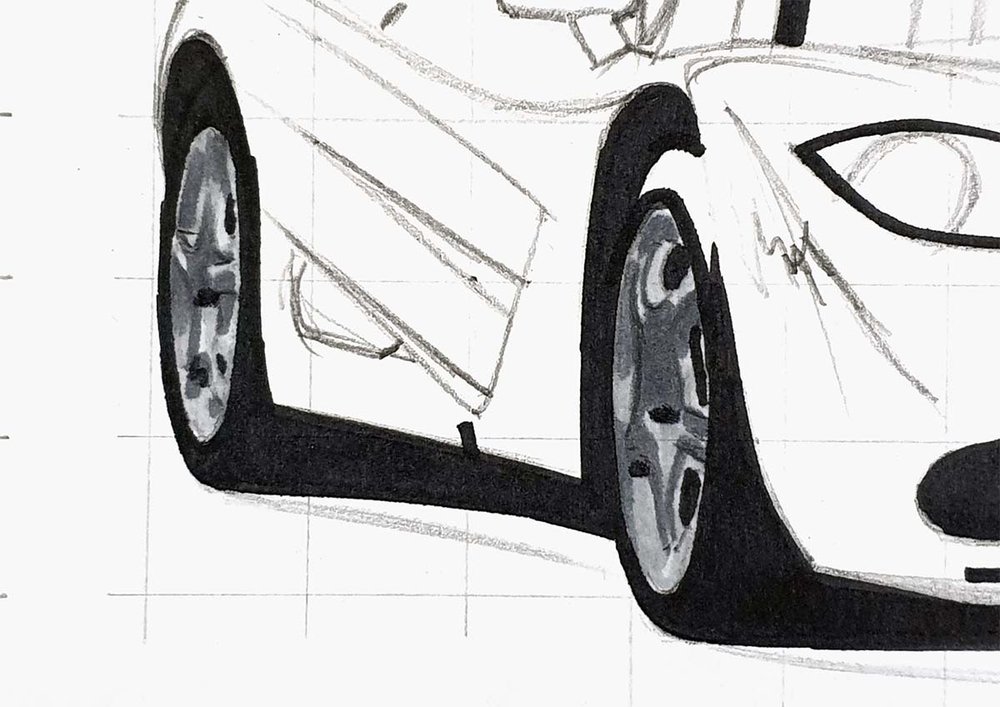
Lastly, I used Ice Grey 7 to add just a few more dark grey details.
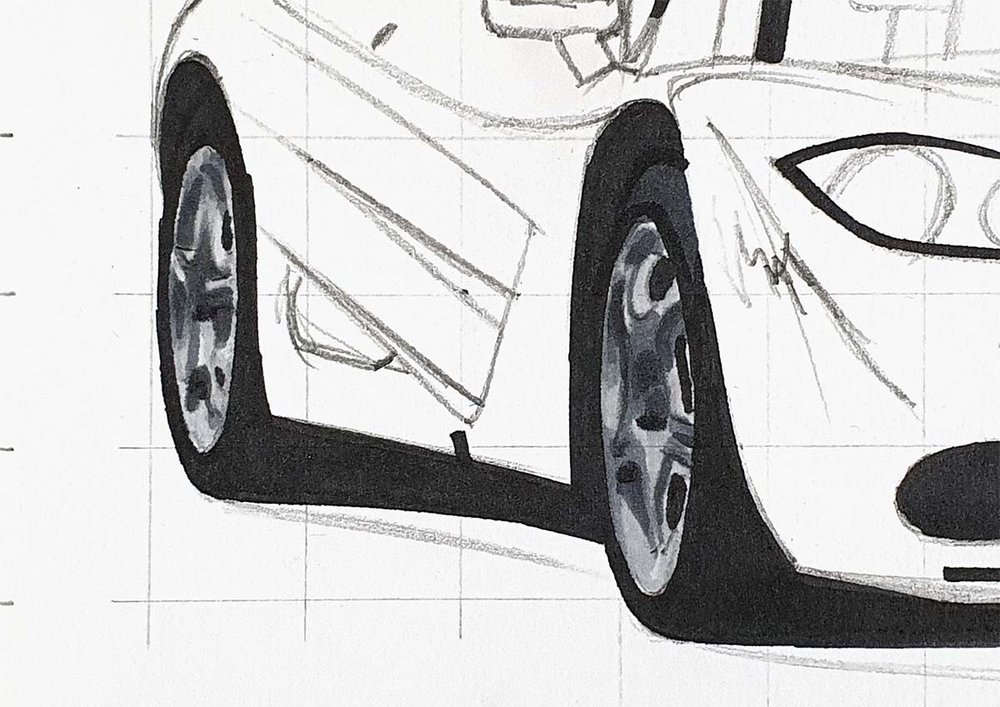
Step 6: Color the Blinkers of the McLaren F1
Next, I colored the blinker lights on the front of the F1.
I colored the light grey bits with Ice grey 2 and the orange parts with Orange.

After that, I used Ice Grey 4 to darken the middle, the left and right, and the top of both blinker lights.

Then, I did the same with the Ice Grey 7 marker.

I also colored the license plate with Ice Grey 2 and the McLaren logo with Ice Grey 7.
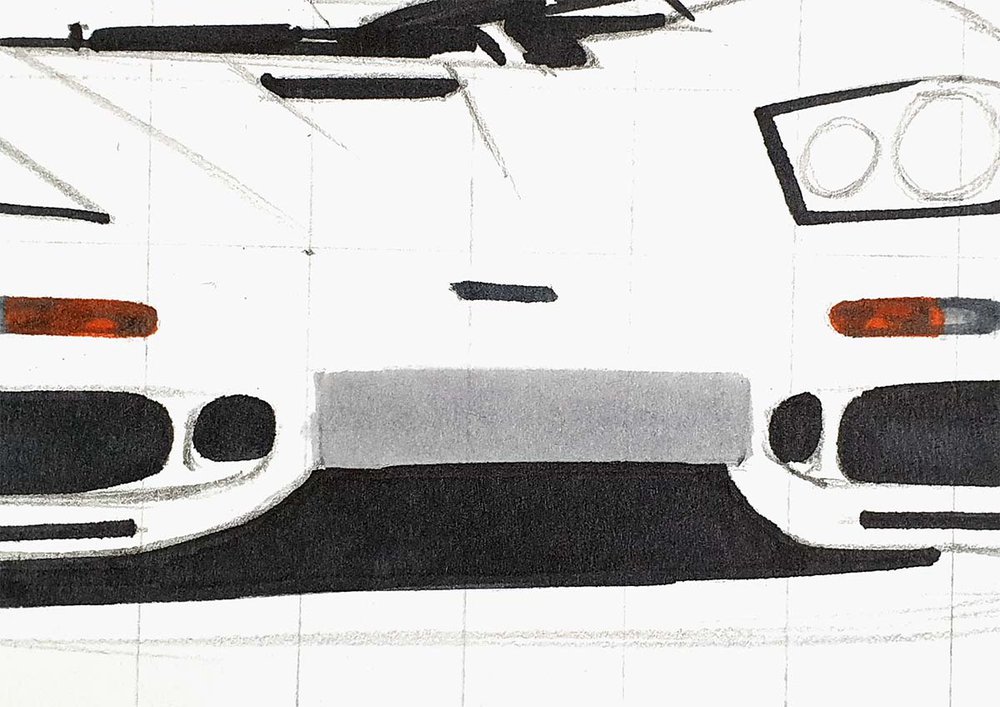
Step 7: Color the Headlights of the McLaren F1
Next up, I colored the lightest parts of the headlights. And for that I used Ice Grey 2.
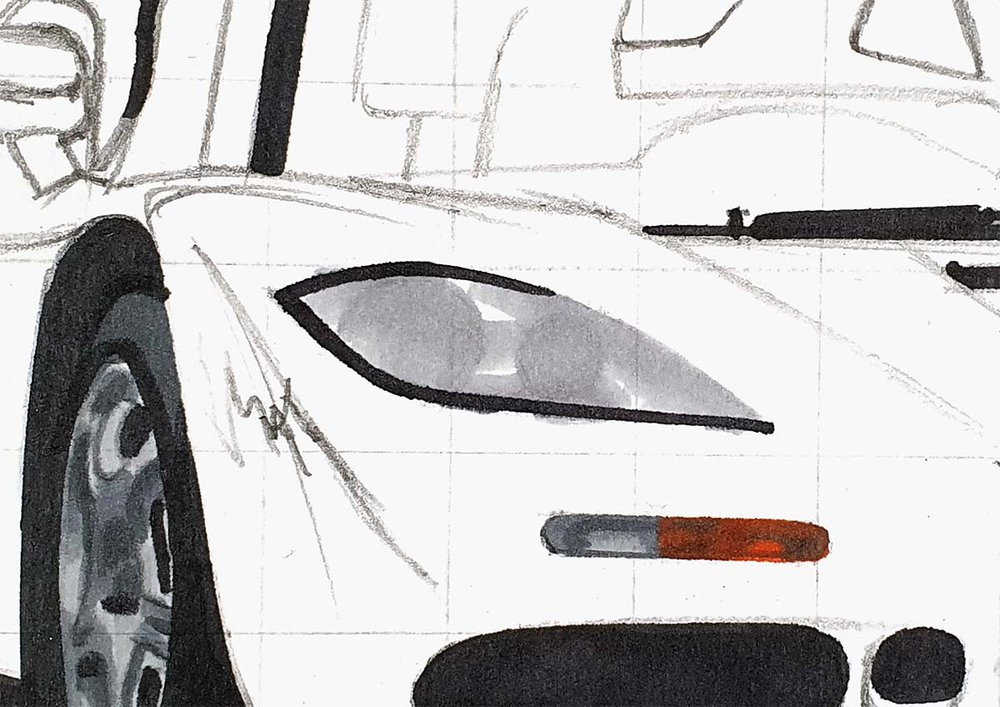
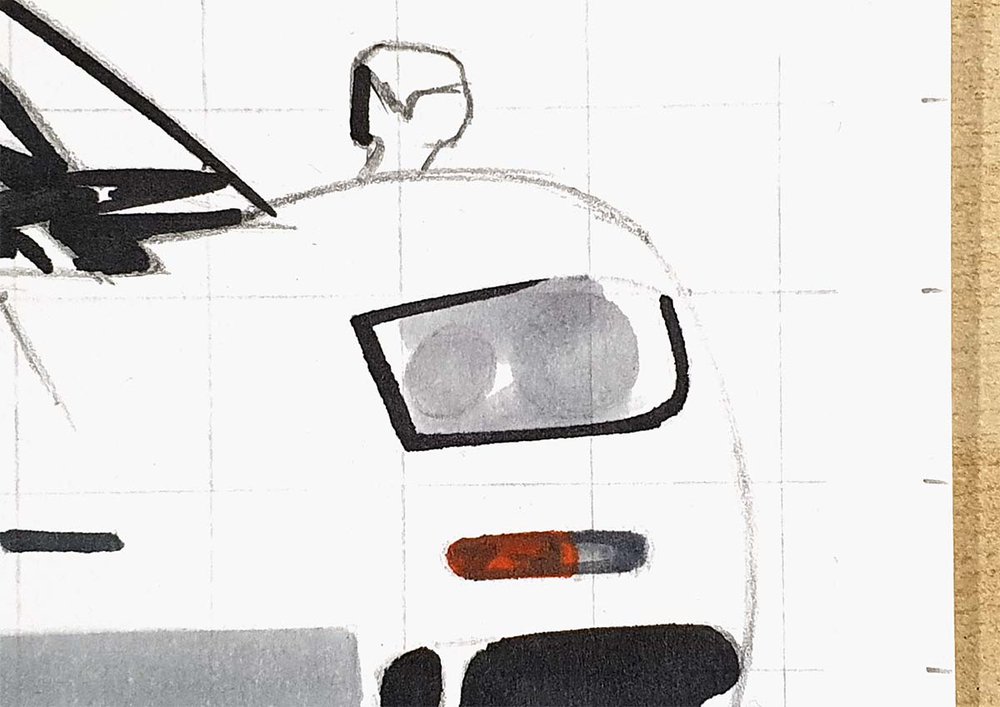
Then, I colored the darker parts and roughly mapped out the darker reflections.
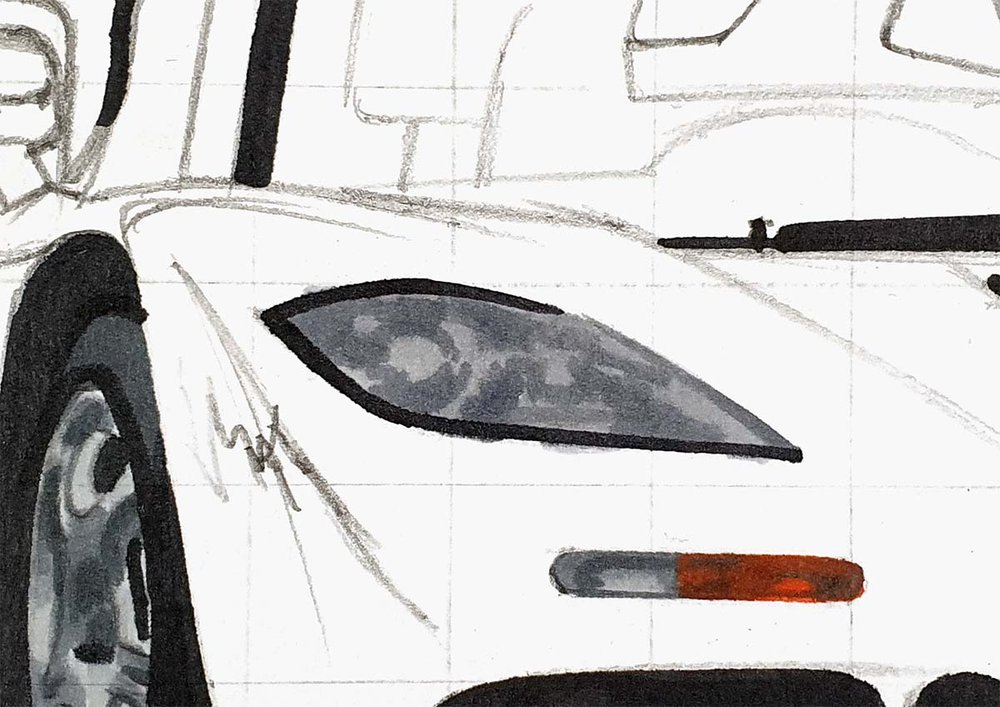
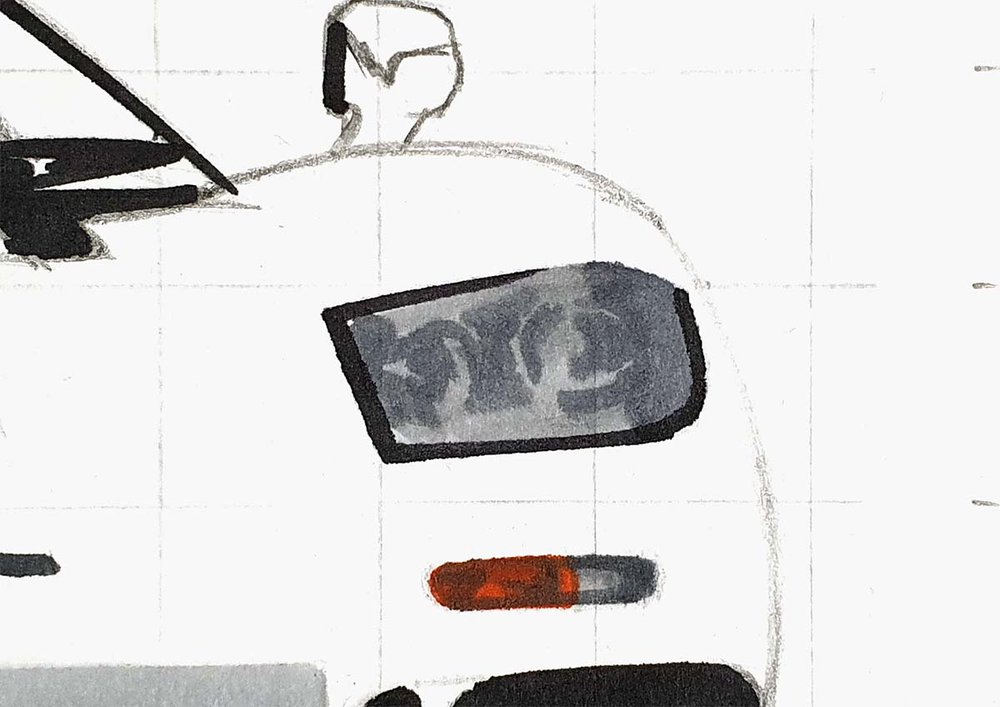
Lastly, I used Ice Grey 7 to add a few dark reflections to both headlights.
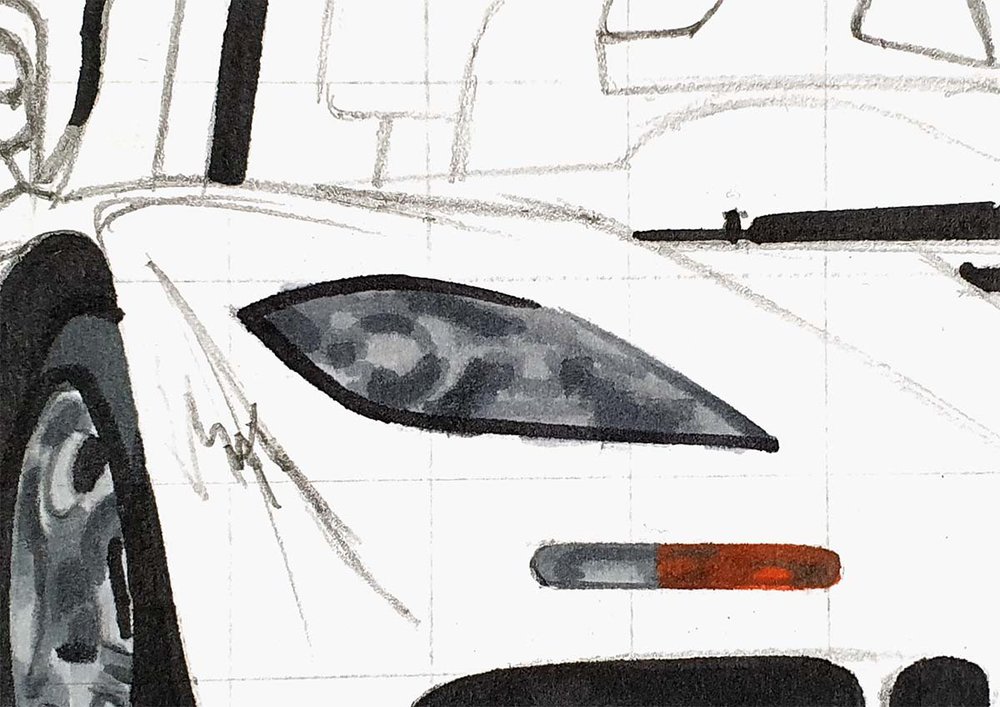
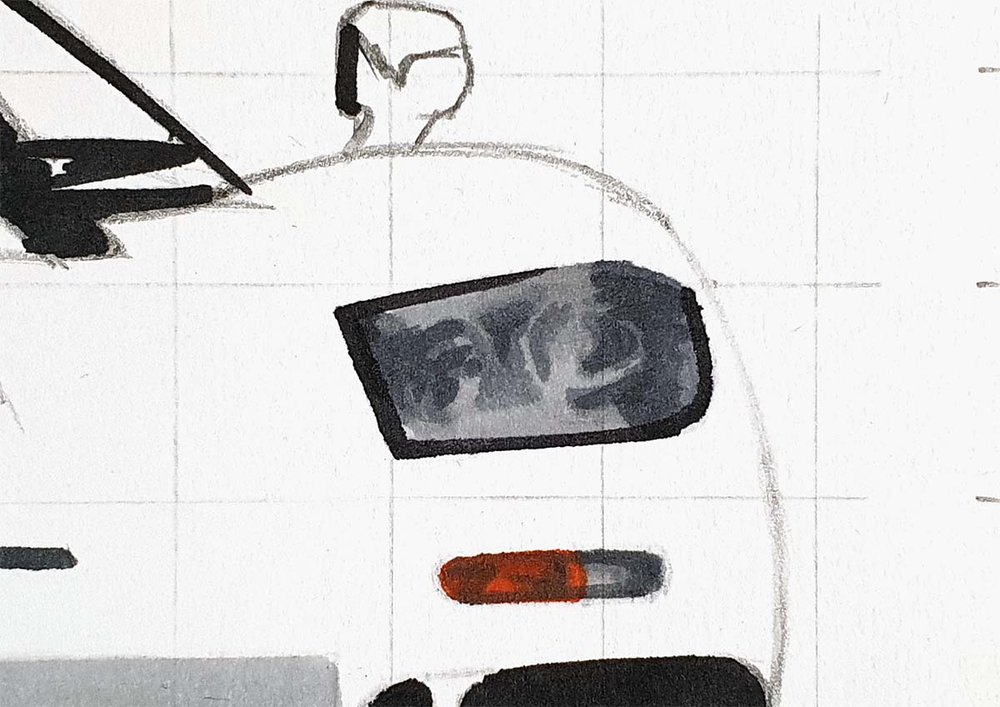
Step 8: Color the Windshield of the McLaren F1
After that, I colored the windshield.
I started by coloring the lightest parts with Ice Grey 2 which are the left, top, and right edge, and the side and rear windows.
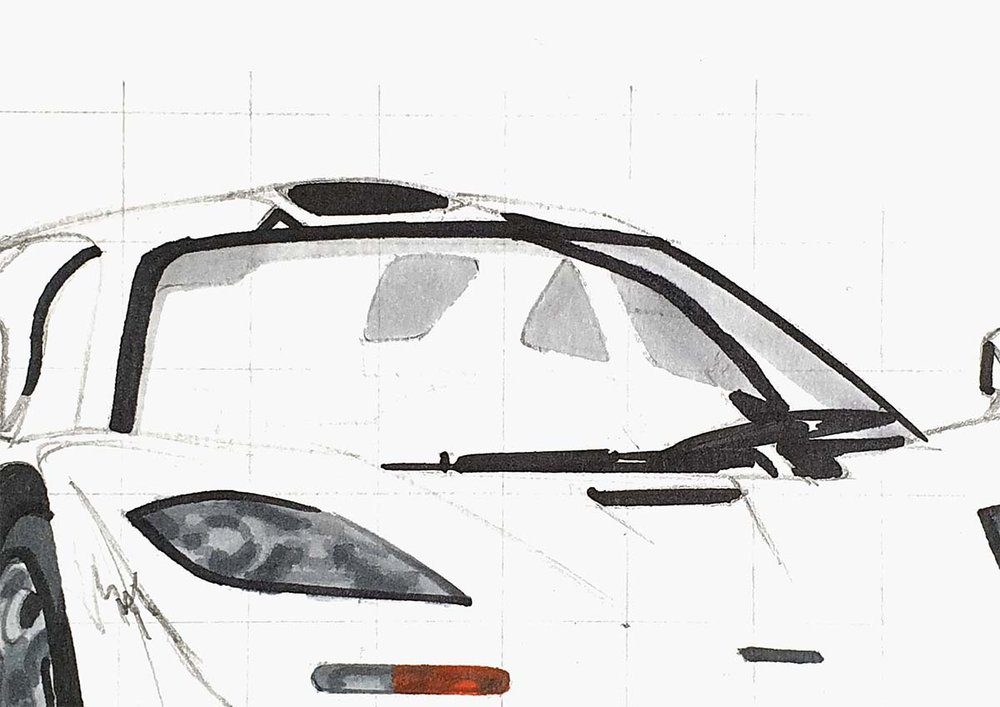
Next, I used Ice Grey 4 to color the left half of the right A-pillar and the dashboard.
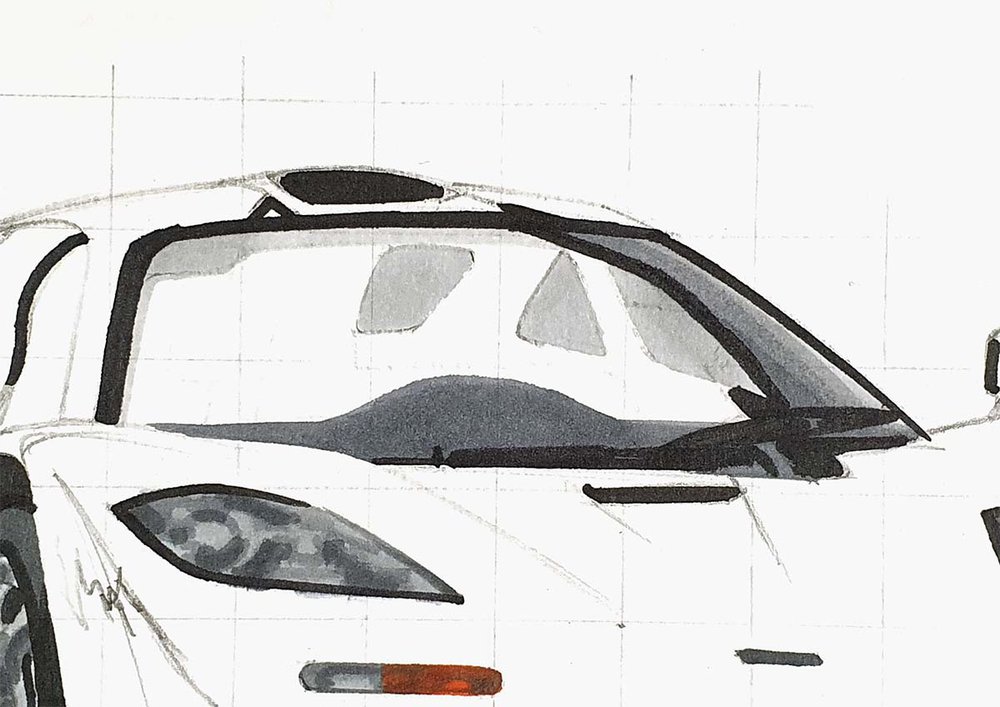
Lastly, I used Ice Grey 7 to color the remainder.
I added a 2nd layer on the top half and added some darker reflections on the lower half of the dark grey part.
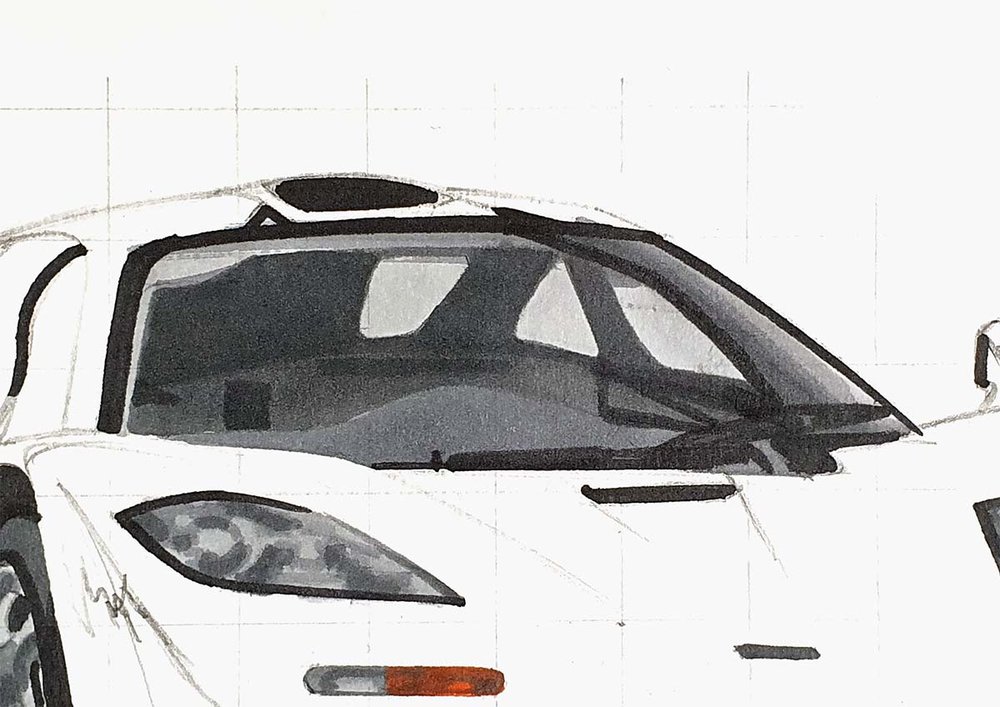
Step 9: Color the Side Windows of the McLaren F1
Next up, I colored the right bit of the side windows with Ice Grey 2.
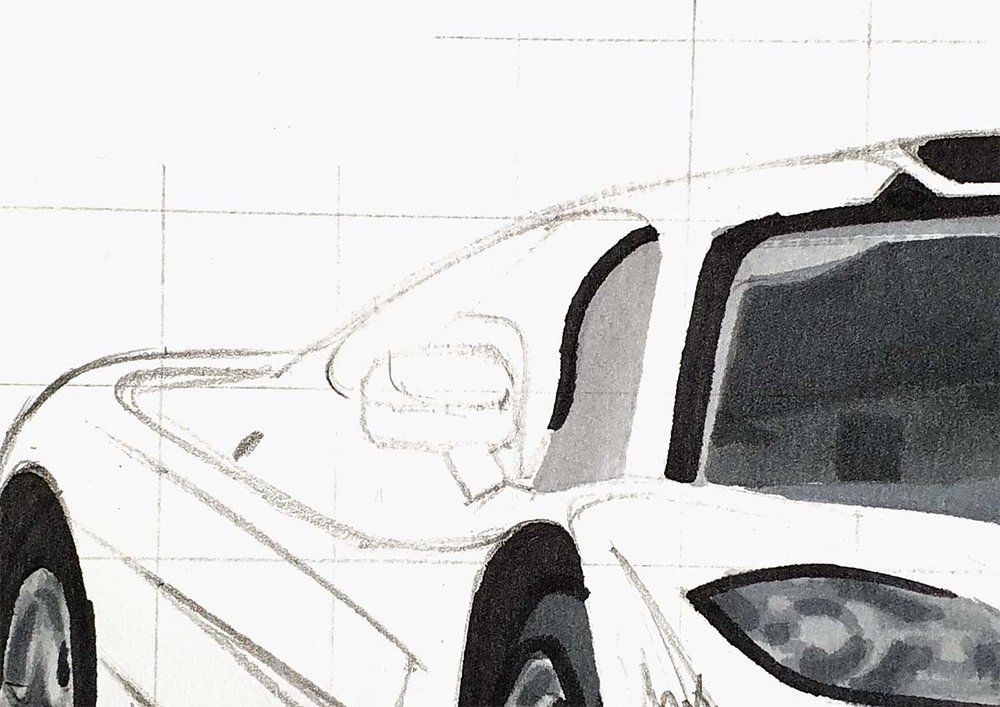
And I colored the rest with Ice Grey 4.
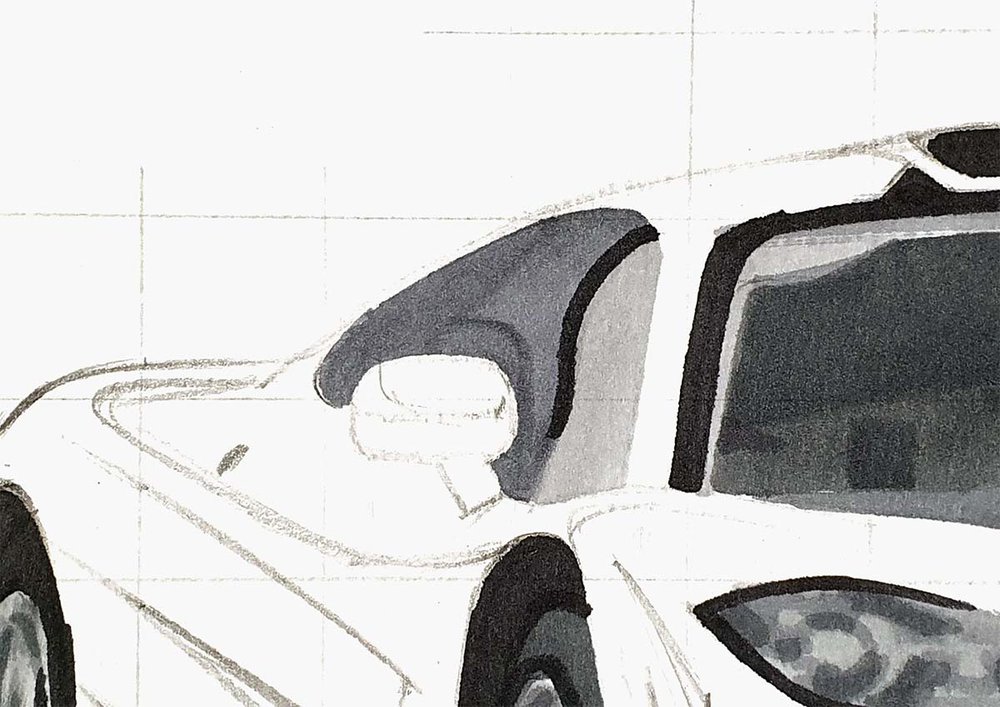
Lastly, I added some darker details and reflections with Ice Grey 7 as well as a darker grey edge on the right with IG4.
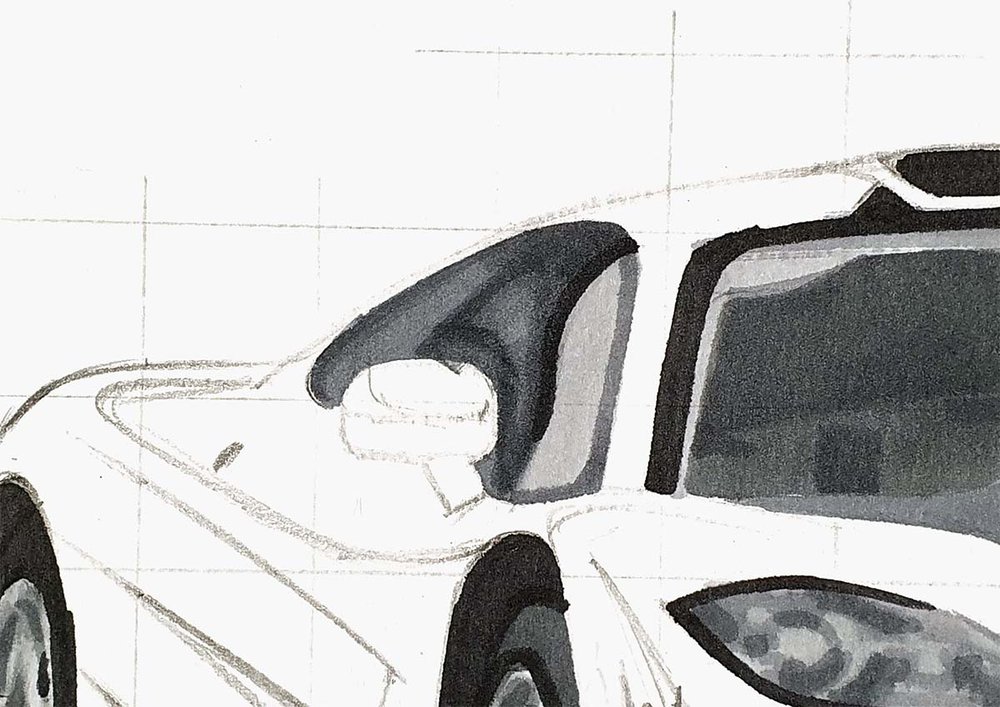
Step 10: Color the Shadow of the McLaren F1
After that, I colored the remainder of the shadow with Ice Grey 1.

Then, I added a darker grey border between the light grey and black with Ice Grey 4.

And lastly, I blended all the greys together to form one smooth gradient.
To do this I first layered Ice Grey 7 over the edge of the black and the grey.
Then, I used Ice Grey 4 to color over the border between the Ice Grey 4 and the Ice Grey 7.
Next, I used Ice Grey 1 to blend out the border between the Ice Grey 4 and the Ice Grey 1.
Lastly, I used the Colorless Blender to blend the grey into the white of the paper by coloring over the edge.
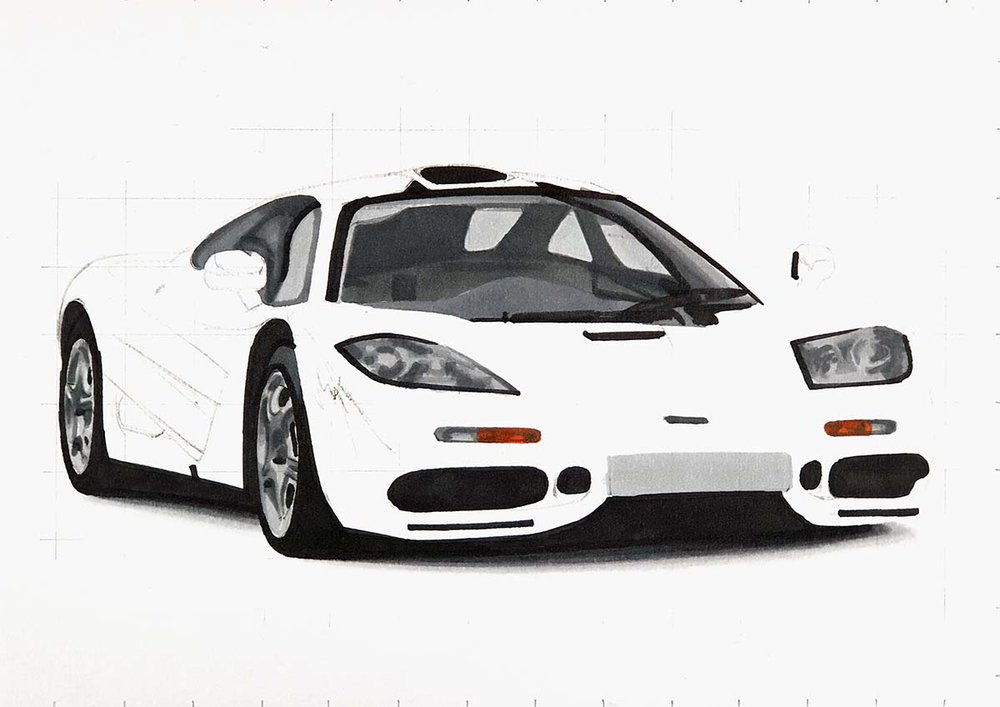
Step 11: Color the Main Body of the McLaren F1
Now all grey parts are colored, so it's finally time to move on to the main body of the car.
I first colored the whole body except for the lightest parts.
To do this I used Agate.

Next, I used Chocolate Pink to color the light parts.

Then, I used Red to add reflections and to color the darker red parts.

Lastly, I used Bright Red to color the darkest red parts and reflections.

Step 12: Add Details to Your McLaren F1 Drawing
The McLaren F1 is now fully colored, but it could use some details.
To add those details I used a white, grey, and black pencil.
I used the white pencil to add a ton of reflections on the car, mainly on the front.
I used the grey pencil to add some details in the lights and to color the top edge of these black lines below the grills on the front.
Lastly, I used black to color all the panel gaps and to darken a few parts on the side of the car and on the wheels.
I forgot to color the black line on the front of the F1 between the 2 headlights...

Step 13: Add White Highlights to Your McLaren F1 Drawing
To finish the drawing off, I added just a few white highlights with my Posca PC-3M paint marker.

And That's How to Draw a Realistic McLaren F1 Step-by-Step

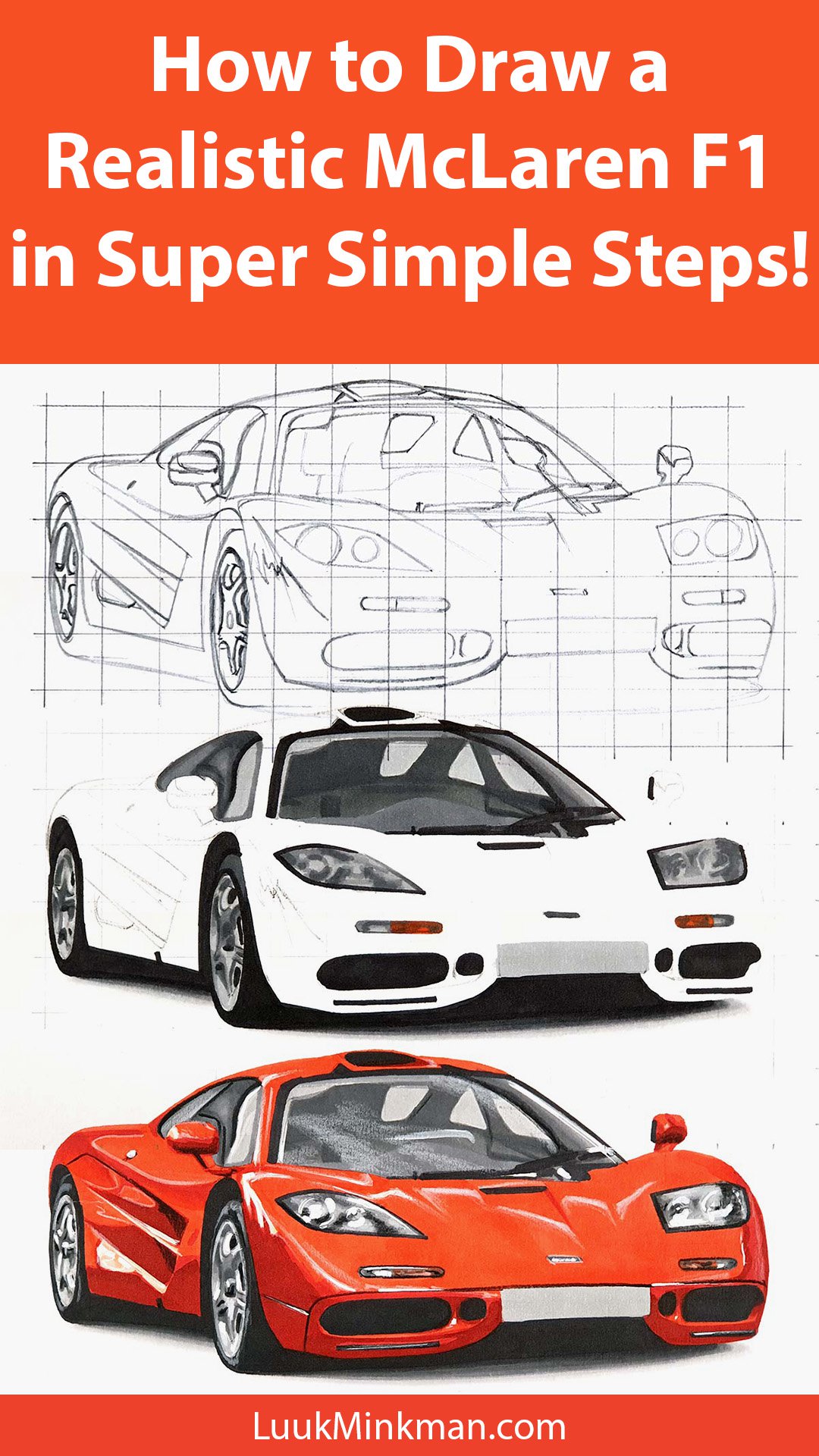
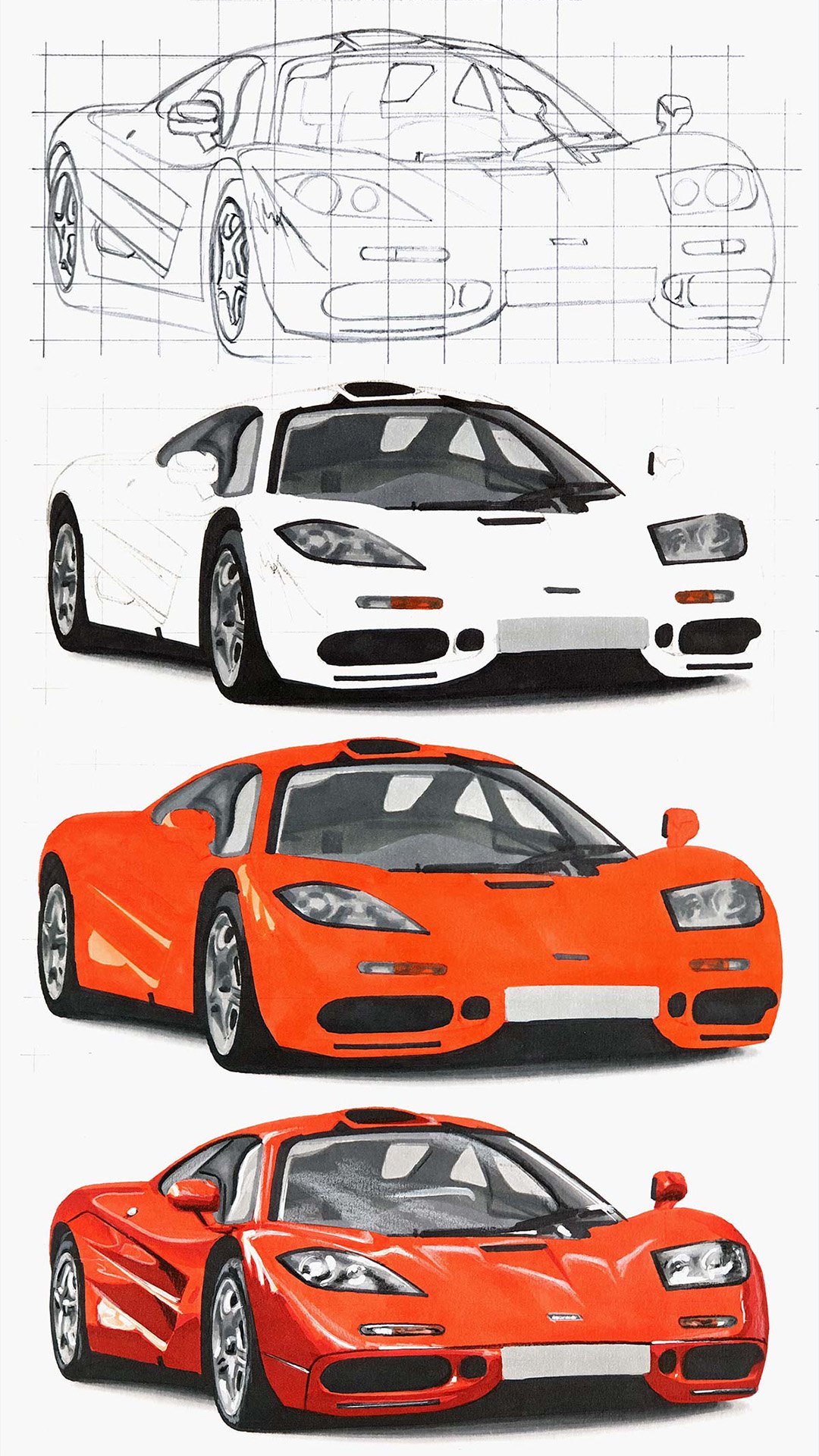
















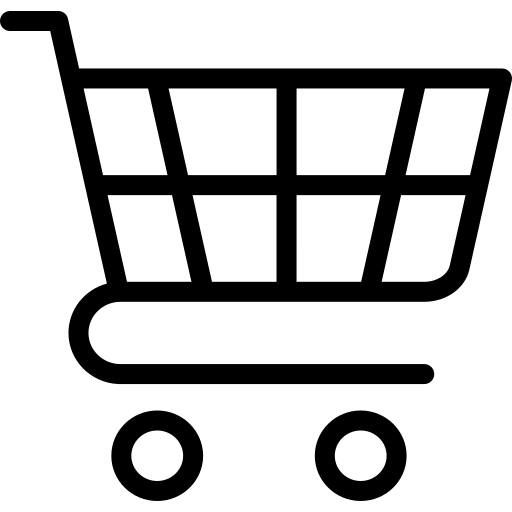
Be the first to comment!
Comments
There are no comments yet.