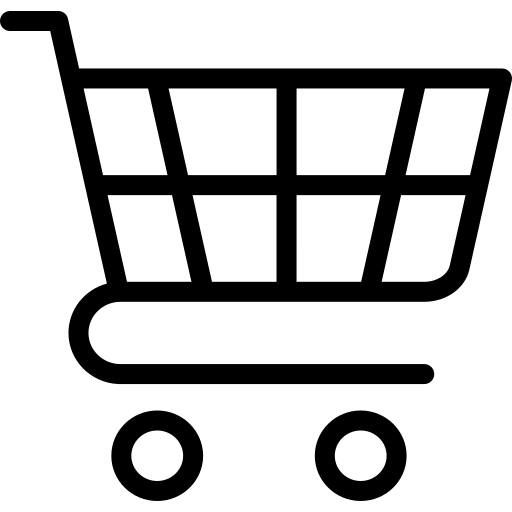The Grid Overlay Tool - Easily Add A Grid Overlay To Your Reference Photo
Share Your Thoughts On This Tool
Thank you for using the grid overlay tool! Your feedback is incredibly valuable in helping me improve it further. If you have any suggestions, encountered any issues, or found a feature particularly helpful, I’d love to hear your thoughts. Please let me know what worked well for you and what could be improved by filling out my contact form or by sending an email to hello@luukminkman.com.
How To Use The Grid Overlay Tool
The Grid Overlay Tool is designed to help artists who want to improve the accuracy of their sketches using the grid method. The grid method involves overlaying a grid on your reference image and dividing your drawing surface into proportional sections. By focusing on one square at a time, you can more easily capture details and maintain correct proportions in your artwork.
1. Upload Your Image
Start by uploading the image you want to use as a reference. The tool will automatically display your image with a customizable grid overlay.
2. Set Paper Sizes & Units
Define your drawing paper's size and choose your preferred unit of measurement (e.g., mm, cm, or inches). This ensures the grid is scaled accurately to your drawing surface.
3. Adjust Grid Dimensions
Specify the number of horizontal or vertical squares you'd like. The tool will automatically calculate the number of squares for the other dimension, maintaining the correct aspect ratio.
4. Customize the Grid
Change the width of the grid lines to make them narrower or wider and change the color of the grid lines to suit your preferences or improve visibility over your image.
5. Position Your Image
Desktop: Move the image by clicking and dragging with your left mouse button.
Mobile: Tap the "Move" button, drag the image into position, and click "Done Moving" when finished.
6. Zoom In & Out
Desktop: Hold the Shift key and scroll with your mouse to zoom in or out.
All Devices: Use the - and + buttons to adjust the zoom level.
7. Export Your Grid Image
Once you're satisfied with the grid and adjustments, click the Download button to save your image with the grid overlay. This button will appear after you’ve uploaded an image.
8. Replace Your Image
If you need to switch to a different image, simply upload a new one.